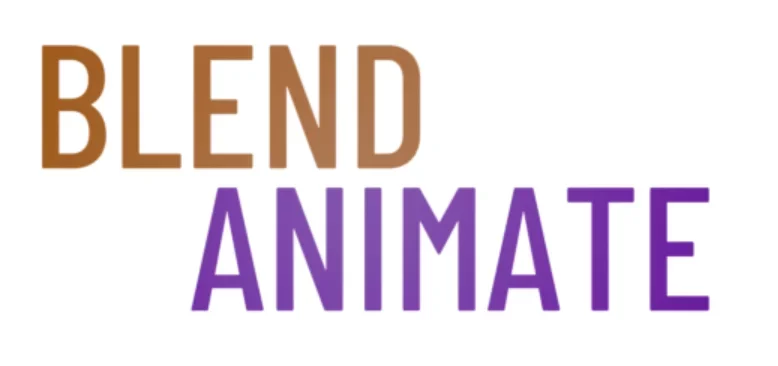Creating game-ready characters in Blender requires a refined skill in high-poly to low-poly workflows. Artists often sculpt their characters with meticulous detail in high-poly models to capture intricate features and nuances. However, for a character to be efficiently animated and integrated into a game environment, the model must be converted into a low-poly version that maintains the essence of the high-poly sculpture while being optimized for performance.
Sculpting game-ready characters involves transforming high-poly sculpts into streamlined low-poly models. This process ensures detailed characters can perform well in game engines. Mastery in Blender is crucial for this intricate task.
One significant challenge in sculpting game-ready characters is maintaining the character’s detail and personality when transitioning from high-poly to low-poly. This challenge paves the way for mastering high-poly character modeling in Blender. Learning to balance detail with efficiency is key to creating compelling and playable characters.
Mastering High-Poly Character Modeling in Blender
High-poly modeling in Blender is a process that begins with a solid foundation. Start by understanding the anatomy of the character you’re creating. Use reference images to guide your sculpting, ensuring accuracy and proportionality. This initial step is crucial for a high-poly model that will look believable and detailed.
In Blender, high-poly modeling often starts with a base mesh. Utilize the Subdivision Surface modifier to increase mesh density. This provides more vertices for shaping your character’s features. Remember, the key to high-poly modeling is to add detail only where necessary to maintain manageability of your mesh.
Sculpting tools in Blender, like the Grab, Clay Strips, and Smooth brushes, are essential for high-poly modeling. Use these tools to refine the character’s muscles, facial features, and accessories. Consistently check your work from different angles by orbiting around the model with the Middle Mouse Button. This ensures the character looks good from all perspectives.
High-poly modeling is not just about adding detail but also about strategic mesh flow. Ensure that edge loops follow the natural lines of the body, which will help when rigging and animating the character. Use the Loop Cut and Slide tool with Ctrl + R to add loops where needed. Good topology is a hallmark of a professional high-poly model.
As you progress, manage the complexity of your high-poly model. Blender’s Viewport Shading options can help visualize the final look without heavy rendering. Toggle between Wireframe, Solid, Material, and Rendered views to inspect the model at various stages. This real-time feedback is invaluable for high-poly modeling.
This high-poly foundation sets the stage for the next crucial step: retopology. Transitioning from high-poly to low-poly while preserving detail is an art in itself, preparing your character for the demands of a game-ready environment.
Converting High-Poly Models to Low-Poly Game Assets
Low-poly conversion in Blender is a critical step for creating game-ready characters that perform well in real-time environments. Start by assessing the high-poly model’s topology. Identify areas where you can reduce detail without losing the character’s essence.
To begin the low-poly conversion, use Blender’s Decimate modifier. This tool simplifies mesh geometry by reducing the number of polygons. Adjust the decimation level until you reach an optimal balance of detail and performance.
Next, employ manual retopology for finer control. Access the Mesh Tools in the Tool Shelf or press T to bring it up. Use tools like the Knife (K) or Vertex and Edge Slide (GG) to create a new, cleaner mesh atop your high-poly model. Focus on maintaining the character’s details in key areas while reducing polygons in less visible parts.
Once you’ve achieved a low-poly model, unwrap UVs for texturing. Go to the UV Editing workspace and use U to unwrap the model. A well-organized UV map ensures that textures will apply correctly and look good even with fewer polygons.
The low-poly conversion process in Blender is both an art and a science. It requires a keen eye for detail and an understanding of geometry. The goal is to retain the character’s visual appeal while significantly reducing the polygon count. This makes the character suitable for game engines, which demand efficiency to run smoothly.
After you have a low-poly model with a clean UV map, the next step involves baking textures from the high-poly model, capturing details in texture maps. This is how you preserve visual fidelity while sticking to your low-poly conversion goals.
Baking Textures: Bridging High-Poly and Low-Poly
Texture baking in Blender is a crucial step in creating game-ready characters. It allows artists to transfer details from a high-poly model to a texture map that can be applied to a low-poly version. This process ensures that the game character looks detailed without straining the game engine.
To start texture baking, first ensure your high-poly and low-poly models are properly aligned. Select your high-poly model, then Shift click the low-poly model. Use the Object menu to find the Bake settings. Here, you can choose the type of bake you want, such as Normal, Ambient Occlusion, or Diffuse.
In the Bake panel, set the bake mode to ‘Normals’ for capturing surface details. Check the ‘Selected to Active’ box to bake from the high-poly to the low-poly model. Adjust the ‘Ray Distance’ to ensure the details transfer correctly. Click the Bake button to start the texture baking process.
Once baking is complete, you’ll have a texture map that simulates the high-poly details on your low-poly model. Apply this map to your low-poly character in the Shader Editor. The result is a game-ready character that looks complex but is optimized for performance. This technique bridges the gap between high-fidelity sculpting and real-time game requirements.
Texture baking not only enhances visual fidelity but also streamlines the workflow. It allows for intricate details without the need for a dense mesh. With the texture applied, the next step is to fine-tune the low-poly model’s materials and shaders for the final in-game appearance.
Optimizing Your Characters to Be Game-Ready
Game-ready optimization is crucial for ensuring that characters not only look good but also perform efficiently in a gaming environment. Begin by assessing your high-poly model in Blender and identifying areas that can be simplified without compromising the character’s visual integrity. Use the Decimate Modifier to reduce the polygon count, being mindful of maintaining the character’s essential form.
Texture mapping plays a pivotal role in game-ready optimization. Bake high-resolution textures onto your low-poly model to preserve detail. This process involves unwrapping your model with Blender’s UV Unwrap tool and then using the Bake function to transfer the details. Such techniques ensure the character looks detailed without the heavy geometry.
Lastly, streamline your character’s rigging and animation assets. Simplify the skeleton using Blender’s Armature system and ensure that weight painting is precise to avoid unnecessary vertices movement. Optimize animations by removing redundant keyframes with the Graph Editor. These steps will help maintain a smooth performance during gameplay. With these game-ready optimization strategies, your Blender character will be well-equipped for integration into the dynamic world of gaming, leading seamlessly into the next section on exporting and testing your optimized character in a game engine.
UV Unwrapping for Efficient Texture Mapping
UV unwrapping serves as the cornerstone for effective texture mapping in Blender. It’s crucial for game artists to master this process to ensure textures align correctly on their models. By unwrapping your model, it’s as if you are unfolding the character’s skin onto a flat surface, ready for texturing.
Start by selecting your character’s mesh and entering Edit mode by pressing Tab. Proceed to mark seams by selecting edges where you want the mesh to split and press Ctrl + E to bring up the Edges menu, then choose the Mark Seam option. Proper seam placement is essential; consider natural folds and hidden areas to minimize visible texturing seams.
Once your seams are in place, it’s time for the unwrap. Hit A to select the entire mesh and press U to open the UV mapping menu, then select Unwrap. Blender’s unwrap algorithm will flatten the mesh based on the marked seams, producing the UV layout in the UV/Image Editor. Adjust the layout, scaling, and rotating parts as needed for efficient use of the texture space.
Pay attention to the UV island’s sizes to ensure even texture resolution across your character. Use the UVs menu to access tools like Pack Islands which optimizes the placement of UVs within the texture space. Remember that well-organized UVs with non-overlapping islands will result in better textured, game-ready characters.
Knowing how to streamline the UV unwrapping process allows for more creative flexibility when texturing. The next section will delve into the crucial stage of baking high-poly details onto low-poly models, a process that ensures game characters look detailed without overwhelming the engine.
Integrating Blender Models into Game Engines
Asset integration from Blender into game engines is a vital step in the development pipeline. To ensure a smooth transition, artists must prepare their models meticulously. They must consider the specific requirements of the target game engine, often needing to adjust materials and textures accordingly.
Optimizing models within Blender is the first step to efficient asset integration. It involves reducing the polygon count of the high-poly sculpt to create a low-poly model. Use the Decimate modifier, found in the Modifier Properties panel, to simplify meshes without losing essential details.
Once the low-poly model is ready, UV mapping becomes crucial for accurate texture placement. In Blender, proceed to the UV Editing workspace. Here, unwrap the model using the U key to generate the UV map, an essential map for texturing in game engines.
After UV mapping, baking high-poly details onto the low-poly model is necessary for detailed textures that do not strain performance. Perform this by accessing the Render Properties tab and selecting Bake. This step creates texture maps that encapsulate the fine details from the sculpt.
Finally, export your optimized asset using the correct format for your game engine. Common formats include .FBX or .OBJ files, and you can initiate the export process via the File menu, choosing Export. Ensure you include all relevant data, such as textures or animation rigs, for successful asset integration in the game engine.
Each action in Blender, from optimizing and unwrapping to baking and exporting, is pivotal for asset integration. Remember, the objective is to maintain the character’s quality while meeting the real-time requirements of your chosen game engine.