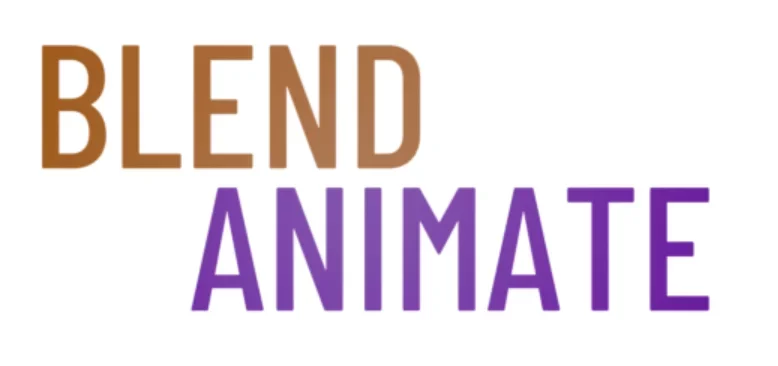Sculpting Realistic Anatomy in Blender, whether human or animal, is a pivotal skill for any 3D artist. Mastering the detailed intricacies of muscular structure and form can transform a simple model into a lifelike creation. As technology evolves, Blender remains a leading tool for those aspiring to excel in digital sculpting.
The Blender Anatomy Sculpting Masterclass offers an in-depth exploration of creating authentic human and animal forms. Through comprehensive lessons, artists gain hands-on experience. Mastery of anatomy in Blender leads to transformative digital art.
Even the most experienced artists find that sculpting anatomically correct figures presents challenges. Overcoming these hurdles is essential before one can advance to Anatomy Fundamentals for Sculptors. Navigating these challenges marks the transition from novice to master, a journey that begins with understanding the basics of anatomy in Blender.
Anatomy Fundamentals for Sculptors
Understanding anatomy fundamentals is crucial for sculptors aiming to create realistic human or animal forms. A strong grasp of musculature, bone structure, and the way these elements interact under the skin sets the foundation for a believable sculpture. Sculptors must study the major muscle groups and how they define the contours of the body.
To begin sculpting in Blender, familiarize yourself with the sculpt mode tools and their functions. For example, use the Grab tool to adjust large areas of your mesh, mimicking the way muscles and skin shift over the skeleton. Utilize the Crease brush to define tendons and veins, ensuring that you maintain proper scale and proportion.
Remember that anatomy fundamentals also involve understanding movement. Joints and muscles appear differently when in motion, so consider the pose of your subject. Use the pose brush in Blender to simulate natural movement and check the accuracy of your anatomy. This will help you create dynamic sculptures that seem ready to spring to life.
The knowledge of anatomy fundamentals will guide you as you refine your sculpture. Pay attention to the subtleties, like how light interacts with the skin and underlying structures. This understanding will not only improve your current project but will also be invaluable for future works. The next section will delve into specific techniques for enhancing the realism of your anatomical sculptures in Blender.
Introduction to Using Dynamic Topology
One of the key techniques for sculpting human anatomy in Blender is utilizing the dynamic topology feature. This allows for easy addition of detail to your model, helping you to create realistic muscles, bones, and other anatomical features.
Utilizing Reference Images
Another important technique for sculpting human anatomy in Blender is to use reference images. By studying real-life anatomy and referencing images while sculpting, you can ensure that your model is accurate and lifelike.
Blocking Out the Basic Shape
Before diving into details, it’s essential to block out the basic shape of the human figure. This involves creating a rough outline of the body’s proportions and structure, which will serve as a foundation for adding more intricate details later on.
Using Sculpting Brushes
Blender offers a variety of sculpting brushes that can be used to add detail and texture to your model. Experiment with different brushes to create realistic skin, muscles, and other anatomical features.
Adding Fine Details
Once you’ve blocked out the basic shape and used sculpting brushes to add initial detail, it’s time to focus on adding finer details. Use smaller brushes and make subtle adjustments to bring your model to life.
Using Symmetry and Asymmetry
While symmetry can be helpful for creating a balanced model, remember that the human body is not perfectly symmetrical. Experiment with adding asymmetrical details to make your sculpted anatomy more realistic.
Refining and Polishing
Mastering human sculpting techniques in Blender starts with a strong foundation in human anatomy. Pay close attention to proportions, ensuring that each body part is in correct relation to the others. Utilize reference images to guide your work, as this ensures accuracy and realism.
Focus on the muscle structure to bring your sculptures to life. In Blender, use the Sculpt Mode to refine muscles and bones with tools like Grab, Clay Strips, and Crease. These tools allow you to mimic the intricate details of human anatomy, enhancing the sculpt’s realism.
For finer details such as facial features or the delicate nature of the hands and feet, zoom in and decrease your brush size. To smooth any harsh transitions, use the Smooth brush. Remember to rotate your model often by pressing the R key, ensuring that your human sculpting techniques are consistent from every angle.
As you become more comfortable with these human sculpting techniques in Blender, experiment with different brushes and stroke methods to see what works best for the look you’re aiming for. Keep refining your work, and don’t be afraid to make adjustments as needed. The goal is to create a balanced and lifelike representation of human anatomy.
The skills you develop through practice will prepare you for even more advanced sculpting challenges. Stay patient and detail-oriented, and your ability to sculpt realistic human figures in Blender will continue to grow. Up next, we will delve into the importance of texture and skin detailing, which can bring your anatomical sculptures to the next level of realism.
Mastering Animal Anatomy Sculpting in Blender
Mastering animal sculpting techniques in Blender requires a keen eye for detail and a solid understanding of anatomy. Begin by studying the skeletal structure of your chosen animal. This foundation allows you to create a believable form, ensuring that muscles and skin sit correctly on the body.
To add realism to your animal sculptures, focus on the unique characteristics of each species. Use the Grab tool in Sculpt Mode to manipulate the digital clay, mimicking the flow of fur or the stretch of skin. Pay attention to how light interacts with different textures to enhance the lifelike quality of your model.
Effective animal sculpting techniques also involve mastering Blender’s dynamic topology feature. Activate it by pressing Ctrl + D in Sculpt Mode. This tool allows for the addition of detail where needed without affecting the entire mesh. It’s particularly useful for refining areas like the face or paws, where intricate details can bring your animal sculpture to life.
As you progress, remember to frequently compare your model to reference images. This practice helps maintain accuracy in your animal sculpting techniques. Use the Shrink/Fatten tool with Alt + S to adjust the volume of your sculpture, ensuring that each part is proportional.
By applying these animal sculpting techniques, you set the stage for a truly captivating piece. With each stroke and adjustment, your digital sculpture will inch closer to the realism that captures the essence of the animal kingdom. Continue to refine your skills, and soon you’ll be ready to tackle even more complex forms and textures in your Blender sculpting journey.
Defining Muscles for Realistic Sculptures
Approaches to defining muscle structures in Blender anatomy sculpts are critical for achieving realism. Begin by studying the anatomy of your subject, whether human or animal. This foundational knowledge allows you to identify where each muscle group lies and how it interacts with adjacent structures. Use reference images to guide your sculpting process, ensuring anatomical accuracy as you work.
The Brush tool in Blender is a powerful ally for muscle definition. Start with a larger brush to block out the general form of the muscles. Then, switch to a smaller brush to refine the shape and add details such as striations and tendons. Remember to use the Smooth brush to blend the muscle forms seamlessly into the surrounding anatomy, avoiding an unnatural appearance.
The Crease Brush For Anatomy
For deeper muscle definition, the Crease brush is invaluable. It allows you to carve out the separations between muscles, enhancing the sculpt’s realism. Apply the crease brush along the natural lines of muscle separation, following the flow of the anatomical form. Adjust the brush size with the [ and ] keys to suit the scale of the details you’re working on. The Strength setting can also be modified to vary the intensity of the crease, allowing for subtle transitions or more pronounced definitions.
These techniques for muscle definition enhance the lifelike quality of your Blender sculpts. With practice, you’ll develop a keen eye for the nuances of muscle structure. As you refine your skills, you’ll move closer to creating anatomical sculptures that truly capture the essence of your subject. The next section will delve into the art of sculpting facial features, where attention to detail brings a character to life.
Ensuring Proportional Accuracy in Your Sculpts
Achieving proportional accuracy in your sculpting is foundational to creating believable human or animal figures in Blender. This precision ensures that every part of your sculpt maintains the correct scales and relationships, reflecting how various elements of anatomy relate to each other. To adjust scale and proportion, artists often use Blender’s Proportional Editing mode, accessible with the keyboard shortcut O.
Mastering Proportional Accuracy involves continual assessment and comparison of your work to reference images or anatomical data. Blender’s Background Images feature can be activated in the N panel, allowing you to load reference materials directly into the 3D Viewport. This aligns your sculpt with accurate anatomical references, helping to maintain the integrity of proportions throughout the creative process.
Regularly assessing your model from various angles is vital to ensure Proportional Accuracy. Use the number pad to switch views or the View menu for cameras that lock onto specific axes. When fine-tuning, the MeasureIt addon can be instrumental; it provides graphic measurements within Blender, giving you a precise numerical evaluation of your model’s proportions.
The topic of Proportional Accuracy goes hand in hand with the next crucial element of sculpting: anatomical realism. After establishing correct proportions, your focus shifts to capturing the subtleties of muscle, bone, and tissue to breathe life into your creation. This natural progression from proportion to refined detail is what elevates your sculpt from a mere shape to a piece that truly encapsulates the essence of your subject.
Adding Lifelike Details to Anatomy Sculpts
Creating realistic anatomy sculpts in Blender involves paying close attention to details that mimic human or animal features. These details can make a world of difference in how lifelike and believable your sculpt appears. Here are some tips and techniques to help you add those lifelike details to your anatomy sculpts:
Tips For Adding Detail For Anatomy
1. Use Reference Images: Before you start sculpting, gather reference images of the human or animal anatomy you’re trying to recreate. Study the details of muscles, bones, skin textures, and any other unique features that you want to capture in your sculpt.
2. Sculpt in Layers: Start by blocking out the basic shapes and proportions of the anatomy you’re sculpting. Once you have the general form established, start adding layers of detail gradually. This will help you focus on one area at a time and ensure that each detail is placed purposefully.
3. Utilize Brushes: Blender offers a variety of brushes that can help you create different textures and details in your sculpt. Experiment with brushes like the Clay Strips, Crease, and Grab brushes to add wrinkles, folds, and other realistic details to your sculpt.
4. Pay Attention to Anatomy: Understanding the underlying anatomy of the human or animal body is essential for creating a convincing sculpt. Pay attention to how muscles, bones, and other structures interact with each other to create realistic shapes and forms.
5. Add Imperfections: Real bodies are not perfect, so don’t be afraid to add imperfections to your anatomy sculpts. Scars, wrinkles, and asymmetrical features can add depth and character to your sculpt, making it more lifelike.
By incorporating these tips and techniques into your anatomy sculpting workflow, you can create sculpts that are not only accurate but also full of lifelike details that will captivate viewers. Experiment with different tools and brushes in Blender to push the boundaries of your sculpting skills and bring your anatomy sculpts to life.
Did You Know? You can scale a mesh without changing its actual volume. This can be done using the shrink/fatten tool in the toolbar.