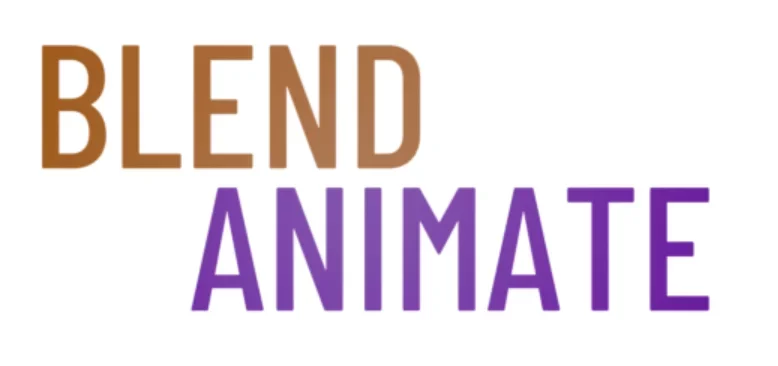Sculpting in Blender is an art form that requires precision, creativity, and the right tools. Brush Mastery is essential as customizing and building your sculpting toolkit can make all the difference in transforming a good digital sculpture into a great one. With the Ultimate Blender Sculpting Toolkit, artists can push the boundaries of what’s possible, tailor their workflow, and infuse character into their creations with custom brushes.
To build the Ultimate Blender Sculpting Toolkit with custom brushes, users should curate a set of tools that cater explicitly to their sculpting style and project needs. The optimization of brushes enhances control and detail. This toolkit becomes an extension of the artist’s vision, enabling them to sculpt with greater efficiency and sophistication.
However, one faces the challenge of understanding the nuances of each brush and its potential impact on your sculpture. The Basics of Custom Brushes in Blender Sculpting, therefore, are critical to harnessing their full capabilities and overcoming the steep learning curve that can intimidate newcomers and seasoned artists alike.
Basics of Custom Brushes in Blender Sculpting
Understanding the basics of custom brushes in Blender sculpting is essential for bringing your digital creations to life. Custom brushes allow artists to add unique textures and details that standard brushes cannot. They are the heart of a personalized sculpting toolkit.
To start with custom brushes basics, you must first access the Sculpt Mode in Blender. Once there, you can explore the default brushes available. But the true power lies in creating and saving your own brushes for specific effects. To create a new brush, simply duplicate an existing one by clicking on the Add Brush button in the Tool Shelf.
Custom brushes can vary from simple texture alterations to complex stroke behaviors. They can mimic natural elements like rock and wood or be tailored for character skin detailing. For instance, you might use a custom brush to replicate scales on a creature or to add wrinkles to a character’s face. The key is to experiment and refine your brushes to suit your sculpting needs.
Remember, the Brush Settings panel is your playground for tweaking the properties of your custom brushes. Here you can adjust the strength, size, and shape of the brush’s effect. You can also import textures to create a more complex brush tip, using the Texture tab within the settings.
As you grow your collection of custom brushes, organizing them will become vital. Use the Brush Management options to rename and categorize your brushes for easy access. This practice will streamline your workflow and save valuable time during sculpting sessions.
The journey into mastering custom brushes basics in Blender sculpting is a continuous learning curve. Each brush you create or adjust brings you closer to the ultimate sculpting toolkit tailored just for you. The next section will delve into advanced techniques for creating and using custom brushes, enabling you to push the boundaries of digital sculpting.
Step-by-Step Guide to Creating Your Own Brushes
1. Start by opening Blender and selecting the Sculpting workspace.
2. Create a new brush by going to the Brush menu and clicking on the “New” button.
3. Adjust the settings of your brush, such as size, strength, and falloff, to your liking.
4. Next, click on the “Textures” tab to add a texture to your brush. You can either choose an existing texture or create a new one by clicking on “New” and adjusting the settings.
5. Once you have added a texture, you can further customize it by adjusting parameters like contrast, randomness, and depth.
6. Experiment with different brush shapes by clicking on the “Stroke” tab and selecting a shape from the dropdown menu.
7. To save your custom brush, click on the “Save” button in the Brush menu. You can give your brush a name and choose where to save it for future use.
8. Test out your new brush by sculpting on a mesh in Blender. Adjust the settings as needed until you have created the perfect brush for your sculpting needs.
9. Don’t be afraid to play around with different settings and textures to create unique and versatile brushes that will help take your sculpting skills to the next level.
Sculpting Techniques Enhanced by Custom Brushes
Sculpting techniques in Blender can reach new heights with the integration of custom brushes. These brushes allow artists to add intricate details and textures that would be challenging to achieve with standard tools. By tailoring brush settings, sculptors can emulate various natural elements and materials with precision.
To begin sculpting, select your base mesh and switch to Sculpt Mode using the Tab key. Then, explore the Brush menu to find a range of default brushes. For enhanced techniques, import or create custom brushes that cater to the specific textures you aim to replicate. Custom brushes can mimic effects like skin pores, cloth weave, or even environmental erosion, adding realism to your digital sculptures.
Effective sculpting techniques often involve layering strokes from different brushes to build complexity. Start with a large, general-purpose brush to define the form. Then, switch to a custom brush with a fine tip to carve in details. Use the Shift key to smooth areas and blend your strokes seamlessly. This method ensures that every layer contributes to the overall texture and depth of the piece.
As you advance in sculpting, remember to frequently adjust the Strength and Size of your brushes for control over the intensity of your marks. For shortcuts, use F to change the size and Shift + F to modify the strength. These adjustments are crucial when transitioning between different sculpting techniques and textures. The next section will delve into optimizing your workflow with these custom brushes, ensuring that your sculpting process is as efficient as it is creative.
Customizing Your Ultimate Sculpting Toolkit
Toolkit customization in Blender is a game-changer for artists who sculpt digitally. It allows you to tailor your tools to match your workflow, increasing your efficiency and comfort. By creating custom brushes, you shape your toolkit to suit your unique style and needs.
To start toolkit customization, dive into Blender’s brush settings. Experiment with the strength, size, and shape of your brushes. Adjust these parameters to create tools that respond just right to your touch. Remember, you can save these settings for future use, ensuring consistency across your projects.
Next, consider the textures you use for sculpting. Blender lets you import custom textures to give your brushes unique effects. Navigate to the Texture tab to add these personal touches. This level of customization can bring your sculptures to life with intricate details that standard brushes might not offer.
Shortcuts are a sculptor’s best friend. Customize your keyboard shortcuts to streamline your sculpting process. For example, to resize your brush, simply press F and drag your mouse. Assign shortcuts to your most-used actions to keep your workflow smooth and uninterrupted.
Incorporating these toolkit customization strategies into your Blender setup can significantly enhance your sculpting experience. With your personalized brushes, textures, and shortcuts, you’ll be well-equipped to tackle any sculpting project. Keep exploring and adjusting your toolkit as your skills and preferences evolve. Up next, learn how to save and share your custom toolkit, ensuring you can work with your optimized setup wherever you go.
Tips for Efficient Sculpting with Custom Brushes
1. Choose the Right Brushes: Custom brushes can make a huge difference in your sculpting workflow. Invest time in finding or creating brushes that suit your style, whether it’s for adding detail, creating texture, or refining edges.
2. Organize Your Brushes: Keep your custom brushes organized in a way that makes sense to you. Create folders or labels for different types of brushes, such as brushes for sculpting, texturing, or detailing.
3. Customize Brush Settings: Experiment with brush settings such as size, strength, falloff, and alpha to achieve different effects. Adjusting these settings can help you sculpt more efficiently and accurately.
4. Use Masks and Alphas: Utilize masks and alphas to control where your brush strokes apply on the mesh. This can help you achieve precise details or effects without affecting the entire model.
5. Practice with Tutorials: There are many tutorials available online that can help you learn how to use custom brushes effectively. Practice sculpting exercises and follow along with tutorials to improve your skills.
6. Save Your Favorite Brushes: Once you find brushes that work well for you, save them in a separate folder or brush preset for quick access. This can save you time when switching between brushes during a sculpting session.
7. Combine Brushes for Unique Effects: Experiment with layering different brushes to create unique textures and details. Mixing and matching brushes can help you achieve more complex and interesting sculpting results.
8. Regularly Update Your Toolkit: As you continue to sculpt and improve your skills, regularly update your custom brushes toolkit. Delete brushes you no longer use and add new brushes that you find helpful for your current projects.
Exploring Advanced Custom Brushes for Blender
Blender’s sculpting tools are incredibly powerful, but to truly take your sculpting game to the next level, you need to utilize custom brushes. These brushes can help you achieve highly detailed and realistic sculpting results that are difficult to achieve with standard brushes alone.
In this guide, we will explore some advanced custom brushes for Blender that can help you take your sculpting skills to new heights. From creating intricate textures to adding fine details, these custom brushes will provide you with the tools you need to create stunning 3D models.
Let’s dive in and see how you can build the ultimate Blender sculpting toolkit using custom brushes.
Advanced brushes in Blender elevate the sculpting experience, offering artists precise control over their digital clay. These brushes can simulate a variety of materials and textures, making them indispensable for complex projects. By understanding how to utilize advanced brushes, sculptors can achieve effects that mimic real-world surfaces with stunning accuracy.
The power of advanced brushes lies in their customizability. Artists can tweak settings to adjust the brush’s strength, size, and shape. Change a brush’s dynamics by pressing F for brush size and Shift + F for strength. For unique texture effects, consider importing custom alpha textures into your brush.
Access advanced brushes quickly by organizing them into a custom palette. To create a new brush, go to the Tools panel, duplicate an existing brush and then modify it. Use the Brush menu to save your settings. Switch between your brushes with hotkeys to streamline your sculpting process. Using advanced brushes efficiently will significantly enhance your sculpting workflow in Blender.