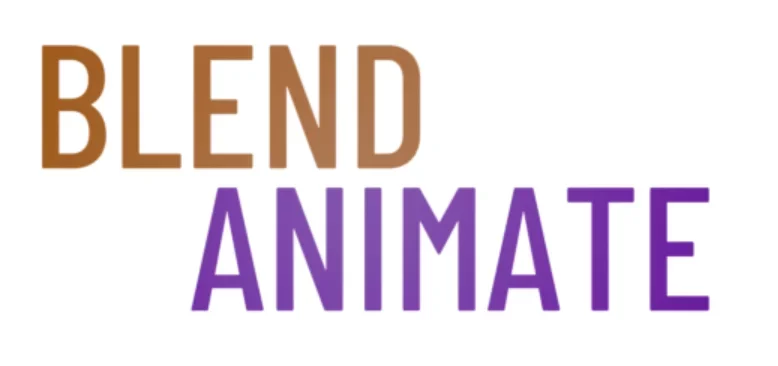When diving into the world of 3D modeling and animation with Blender, mastering the Texture Coordinate System is crucial for beginners. This system allows artists to define how textures are applied and mapped onto 3D objects. With the right knowledge, you can create realistic or stylized textures that enhance your digital creations.
The Texture Coordinate System in Blender is a fundamental tool for beginners to properly map textures onto 3D models. It provides several options such as UV, Object, Generated, and Normal, each with its own application. Understanding these options is key to bringing your artistic visions to life.
One challenge beginners face with Blender’s Texture Coordinate System is grasping how different coordinates affect texture placement and scale. Navigating this complexity is vital. Up next, we’ll explore Texture Coordinate Fundamentals to build a solid foundation for your 3D texturing skills.
Texture Coordinate Fundamentals
Understanding the texture coordinate basics in Blender is essential for any beginner looking to master texturing. Texture coordinates, often referred to as UVs, are what Blender uses to map a 2D image onto a 3D model. They act as a bridge between your model and its textures, ensuring that the image fits correctly on the surface.
To start with texture coordinate basics, you’ll need to unwrap your model. This process involves projecting your 3D model onto a 2D space to create a UV map. You can initiate unwrapping by selecting your object, entering Edit Mode with Tab, and then accessing the UV Mapping menu. Choose Unwrap to let Blender calculate the UV layout automatically or use Smart UV Project for more complex models.
Once unwrapped, you’ll see the UV map in the UV/Image Editor. Here, you can adjust the vertices of the UV map to align with your texture image. It’s important to ensure that the UVs correspond to the right areas of your model for the texture to appear as intended. Remember, the Texture Coordinate node in Blender’s Shader Editor allows you to control how textures are applied using different coordinate systems like UV, Object, or Generated.
Blender offers various ways to fine-tune your texture placement. For instance, you can scale, rotate, or move the UVs in the UV/Image Editor to get the perfect alignment. By mastering texture coordinate basics, you’ll be able to apply any texture to your models accurately and with confidence.
The next section will delve into the different types of texture coordinates available in Blender and when to use each for optimal texturing results.
Exploring Texture Coordinate Systems
Blender’s texture coordinate systems are essential for accurately mapping textures onto 3D objects. These systems define how textures are projected and wrapped around the geometry of a model. Understanding the different coordinate systems can greatly improve the realism and precision of your texturing work.
One commonly used system is the UV Coordinates. This system unwraps a 3D object onto a 2D plane, allowing for precise control when painting or placing textures. Artists can manipulate UV maps in Blender’s UV/Image Editor to achieve the desired texture placement. To unwrap an object, select it and use the shortcut U.
Another system is Generated Coordinates, which is Blender’s default method of applying textures. It uses the dimensions of the object to generate a coordinate system, which can be useful for simple texturing tasks. However, this method might not offer the same level of control as UV mapping, especially for complex models.
Object Coordinates use an object’s origin and its bounding box to determine texture placement. This system is particularly helpful when you want a texture to follow an object’s movements or transformations. To use object coordinates, you may need to adjust an object’s origin point, which can be done by pressing Ctrl + Alt + Shift + C.
Each of these different coordinate systems has its applications and can be combined for more complex texturing effects. As you become more familiar with how they work, you’ll be able to choose the best system for your texturing needs. This knowledge will serve as a foundation for the next section, where we’ll delve into practical tips for applying textures in Blender.
Texture Mapping Essentials
Understanding mapping techniques for textures is crucial when working with Blender. To begin, select your object and switch to the Texture tab to apply a new texture. Here, you’ll find options to control how your texture wraps around the model, a fundamental aspect of mapping techniques for textures.
Blender offers several methods to map textures onto your 3D models effectively. One popular method is UV mapping, which involves unwrapping your model like a package and laying out the surface in a 2D image. This technique allows precise control over texture placement, making it a go-to choice for many artists exploring mapping techniques for textures.
Another method is using Blender’s procedural textures, which rely on mathematical calculations rather than image files. These can be scaled, rotated, and moved using the Mapping node in the Shader Editor. To access the Shader Editor, press Shift + E. Procedural textures offer a level of flexibility and can be a powerful tool in your mapping techniques for textures arsenal.
To adjust the scale or orientation of your texture, you can use the Mapping node’s vector inputs. Connect a Texture Coordinate node to provide the necessary coordinates, and tweak the settings to fit your model’s surface. This process is integral to mastering mapping techniques for textures and achieving the desired look for your 3D project.
As you become more familiar with these methods, you’ll be able to enhance the realism and detail of your textures. The next section will delve into the intricacies of UV unwrapping and how to optimize your workflow for even better texture mapping results.
Tailoring Texture Coordinates
Manipulating texture coordinates in Blender is essential for achieving the desired effect on a 3D model’s surface. By understanding Blender’s texture coordinate system, beginners can start to control how textures wrap and interact with their models. This process involves adjusting the texture’s position, scale, and rotation to match the artist’s vision.
To begin manipulating texture coordinates, select your object and switch to the Shading workspace. Here, you’ll find the Node Editor where you can add a Texture Coordinate node to your material’s node setup. This node provides various coordinate options such as Generated, Normal, UV, and Object, each offering a unique way to project your texture onto the model.
Next, connect the Texture Coordinate node to a Mapping node. This node is where the actual manipulating texture coordinates takes place. You can adjust the location, rotation, and scale values to move, spin, and resize the texture on your model’s surface. For precise adjustments, use Shift while dragging the sliders to slow down the value changes.
Remember to frequently preview your texture on the model by switching to Material Preview mode with the Z key. This allows you to see the changes in real-time and fine-tune the texture placement. With practice, manipulating texture coordinates becomes an intuitive part of the texturing process.
As you become more comfortable with these techniques, you’ll find that manipulating texture coordinates is key to adding realism and complexity to your renders. The next section will delve into the intricacies of UV unwrapping, another vital skill for texturing in Blender.
Practical Applications of Coordinate Systems
Coordinate systems are an essential tool in Blender for properly mapping textures onto your 3D models. By understanding and utilizing the various texture coordinate options available within Blender, you can achieve more realistic and visually appealing textures on your creations.
Here are some practical applications of coordinate systems in Blender:
1. UV Mapping: One of the most common uses of texture coordinates in Blender is for UV mapping. This technique allows you to manually assign how a 2D image or texture wraps around a 3D model. By correctly positioning and scaling UV coordinates, you can achieve precise and detailed texturing results on your models.
2. Object and Generated Coordinates: Blender also offers Object and Generated texture coordinate options, which can be useful for applying textures in different ways. Object coordinates use the object’s local coordinate system to define texture mapping, while Generated coordinates are based on the object’s bounding box. These options can be handy for adding seamless textures or patterns to your models.
3. Environment Mapping: Another practical application of texture coordinate systems is environment mapping, which simulates reflections and refractions on reflective surfaces. By using specific mapping techniques like Reflection or Environment coordinates, you can create realistic reflective materials in Blender.
4. Node-Based Texturing: Texture coordinate systems are also essential when working with node-based texturing in Blender. By manipulating texture coordinates within the Node Editor, you can achieve complex and dynamic texturing effects on your models. Experimenting with different coordinate systems and mapping techniques can lead to unique and creative results in your textures.
By familiarizing yourself with the various texture coordinate options available in Blender and understanding their practical applications, you can enhance the visual quality of your 3D renders and create more realistic textures. Experimenting with different mapping techniques and coordinate systems can lead to exciting texturing possibilities in your Blender projects.
Developing Projects with Coordinate Systems
Unlocking the potential of coordinate system projects in Blender begins with understanding the basics of texture coordinates. These coordinates are pivotal for mapping textures onto 3D models accurately. As you embark on your first coordinate system projects, you’ll discover that Blender provides various methods to manipulate these coordinates precisely.
Start by accessing the texture coordinate node within Blender’s Shader Editor. It’s crucial for any coordinate system project, as it allows you to control how textures are applied to your models. Practice using this node by applying different textures to simple objects like cubes or spheres, adjusting the mapping to see real-time effects.
Next, dive deeper into your coordinate system projects by experimenting with Blender’s unwrapping tools. Hit the U key to unwrap your model and explore the different unwrapping methods. Each project will teach you more about the nuances of UV mapping and how it affects the appearance of textures on complex shapes. Remember, the goal is to have the texture lay flat on the UV grid without stretching or distortion.
In more advanced coordinate system projects, you can manipulate texture coordinates with the Mapping Node. Use it to scale, rotate, or translate your textures across the model’s surface. Try adding a seamless texture to an object and use the Mapping Node to create patterns that enhance the project’s visual appeal. You’ll find that mastering these techniques opens the door to intricate and believable materials in your renders.
As you progress through different coordinate system projects, document your steps. This practice will solidify your understanding and prepare you for tackling even more complex projects that involve Blender’s texture coordinate system.