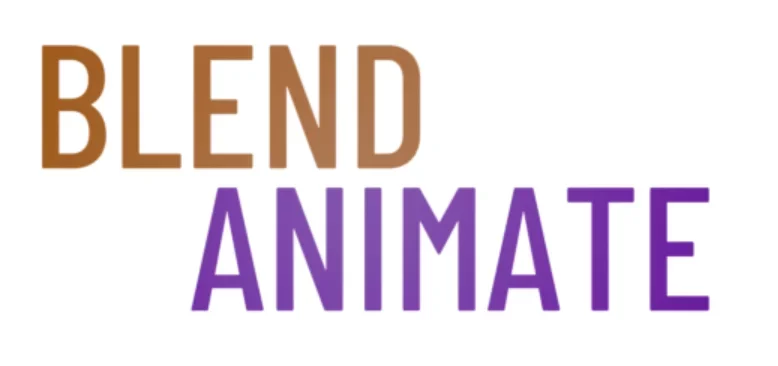Environmental Texturing in Blender is a critical skill for any aspiring 3D artist. It involves the process of applying textures to models, to give them a realistic or stylized look that matches their intended environment. Mastering this technique is vital for adding visual depth and authenticity to 3D scenes in Blender.
In ‘A Beginner’s Guide to Environmental Texturing in Blender’, newcomers learn to map textures onto 3D surfaces. The guide provides essential techniques for creating lifelike materials. It lays a foundation for building immersive digital worlds.
Yet, approaching environmental texturing can overwhelm beginners. The intricate nuances of texturing require both creativity and technical acuity. This challenge sets the scene for an introductory exploration into Environmental Texturing, paving the path for newcomers to develop their skills in crafting convincing virtual environments.
Introduction to Environmental Texturing in Blender
Environmental texturing in Blender is a crucial skill for anyone interested in 3D modeling and rendering. It involves the process of creating and applying textures to a 3D environment, bringing it to life with realistic details. The textures can represent various materials and surfaces, such as wood, metal, fabric, and more. By mastering environmental texturing, artists can enhance the visual impact of their scenes and make them more immersive.
Textures are not just images; they are the backbone that gives a model its character and realism. In environmental texturing, artists use Blender’s powerful tools to map these textures onto 3D objects, effectively “dressing” them to match the envisioned scene. Whether you’re creating a lush forest, a bustling cityscape, or an alien planet, the environmental texturing overview is your first step towards achieving a believable setting.
Blender offers various methods to apply textures, from simple UV mapping to more advanced procedural textures. To start texturing, you’ll typically navigate to the Shader Editor and begin layering different textures to build up the desired surface detail. Remember, it’s essential to consider the scale and orientation of your textures to maintain realism. Use the U key to unwrap your model and lay out the UV map, which serves as the blueprint for texture placement.
As we delve deeper into environmental texturing, you’ll learn to manipulate these textures to achieve the perfect look for your scene. The next section will guide you through the basics of UV mapping and texture painting, setting the foundation for more complex texturing techniques. Let’s move on and explore how to unwrap your models and paint them with precision in Blender.
Crafting Natural Sceneries
Creating natural environments in Blender requires a keen eye for detail and an understanding of how textures can mimic the intricacies of the real world. Begin with the terrain; use the Sculpt Mode to craft hills, valleys, and other landforms. Pay attention to how natural landscapes erode over time, and replicate these patterns to add realism.
Textures bring life to your terrain. Start by mapping a base texture that resembles soil or rock. To achieve this, go to the Shader Editor and create a material using nodes that combine different textures. Use the Texture Paint Mode to add variations and nuances, such as patches of grass or moss, that contribute to creating natural environments.
Vegetation is crucial in creating natural environments, providing scale and complexity. Blender’s Particle System allows you to scatter plants and trees across the landscape efficiently. Adjust the density and randomness for a more natural look. Remember to consider the ecosystem you’re trying to replicate, choosing species that fit the climate and terrain.
The right textures can transform a flat landscape into a dynamic scene. Experiment with Blender’s vast library or import your own images for unique effects. As you refine your textures, your virtual world will start to take on a life of its own. With each layer, you add depth and authenticity, making the leap from a digital creation to a believable natural environment.
As you perfect your technique in environmental texturing, the next step is mastering the art of lighting and atmosphere. Proper lighting will enhance your textures and bring out the best in your natural environments.
Texturing Urban Landscapes
Urban environment textures bring life to the concrete jungles we create in Blender. They add the grit, grime, and wear that tell a story of time and use. To start, select a base texture that resembles the material you’re trying to mimic, such as concrete or brick.
Next, layer additional textures to introduce variety and realism. Use the Texture Paint tool to blend and add details like graffiti, posters, or signs. Remember to vary the scale and rotation of textures to avoid a repetitive look.
To apply textures, unwrap your model using the UV Editing workspace. This process projects your 3D model onto a 2D plane, allowing you to map urban environment textures accurately. Use the Smart UV Project option for quick results, or manually adjust the UVs for more control.
Incorporate bump and displacement maps to give flat textures physical depth. These maps simulate the interaction of light with the surface, creating the illusion of complexity. Access these settings in the Shader Editor, connecting the maps to the appropriate nodes.
For added realism, consider the environment’s conditions. Use the Particle System to scatter debris or the Weight Paint mode to show areas of dirt accumulation. These subtle touches can make urban environment textures feel grounded in their virtual world.
As you refine your urban environment textures, keep in mind the story you want to tell. Are the buildings new or weathered? Is the area well-maintained or neglected? Your texturing choices should reflect the history of the urban landscape you’re creating.
With these techniques, you’ll enhance the realism of your urban environments in Blender. The next section will delve into the nuances of lighting and how it interacts with your textures to bring the scene to life.
Enhancing Scenes with HDRI
Utilizing HDRI in environments is a powerful technique to add realism to your Blender scenes. High Dynamic Range Imaging (HDRI) captures a wider range of light intensities than standard digital imaging. This allows for a more dynamic and life-like rendering of lighting conditions.
When you bring HDRI into your environmental texturing workflow, you’re essentially using a 360-degree photograph to simulate real-world lighting. This method is incredibly effective for creating natural lighting that responds accurately to your textures. To add an HDRI, navigate to the World Properties panel, and under the Surface section, choose Environment Texture.
Once you’ve loaded your HDRI, you can adjust its rotation and intensity to match the desired time of day or lighting conditions. By tweaking these settings, the HDRI will interact with your scene’s materials, casting realistic shadows and reflections. To rotate the HDRI, access the Shader Editor, and in the Mapping node, adjust the rotation values.
The benefits of utilizing HDRI in environments extend to indoor scenes as well. It can provide a natural ambiance that complements artificial light sources. This creates a more cohesive and believable space. Remember, the key to mastering HDRI is experimentation; try different HDRIs to see how they affect your scene.
As you continue to explore environmental texturing, remember that utilizing HDRI in environments is just one piece of the puzzle. Next, we’ll dive into the intricacies of material creation and how to fine-tune textures for even greater realism.
Adding Dynamic Effects to Environments
Incorporating dynamic environmental effects into your Blender projects can significantly enhance the realism and visual appeal. Weather elements like rain, fog, and wind play a pivotal role in adding movement and life to static scenes. Start by using the Particle System for rain or snow, which you can find in the Properties panel.
Creating a convincing breeze is also essential for outdoor scenes. Animate foliage and grass by applying modifiers such as Wave or Simple Deform. For more control, use weight painting to specify the areas affected by the wind. This subtle movement can drastically change the perception of your environment.
To simulate changing light conditions, experiment with animated textures or keyframing the strength and color of your lights. Quick tip: access the animation tools by pressing I over the properties you wish to keyframe. Dynamic environmental effects like moving shadows and transitioning sunlight can truly bring your scenes to life. Ready to dive deeper? The next section will explore advanced texturing techniques to further refine your environmental renders.
Mastering Environmental Texturing Techniques
Mastering environmental texturing techniques in Blender can elevate your 3D scenes from good to lifelike. To start, applying high-quality textures is paramount. Utilize Blender’s node editor to create complex materials that interact realistically with light.
To enhance realism, use Blender’s Shader Editor to mix textures and shaders. One effective technique involves the mix shader function, which blends different textures. You can control the mix with factors like fresnel to dictate how materials change over a surface.
Understanding Blender’s UV Mapping tools is also critical for environmental texturing techniques. To unwrap your models accurately, go to the UV Editing workspace. Use U to unwrap and the tools there to adjust the layout, optimizing texture placement.
For intricate textures, employ stencil mapping for precise control. This method allows you to paint textures on specific parts of your model. Activate stencil mapping in the Texture Paint mode and use brushes to apply textures where needed.
Finally, procedural textures in Blender can generate complex patterns without images. Navigate to the Shader Editor and experiment with nodes like Voronoi or Noise. These can create natural variation in materials like rock, wood, or water.
Remember, practice makes perfect with environmental texturing techniques. Experiment with Blender’s vast assortment of tools. Keep refining your skills and your environments will come to life.