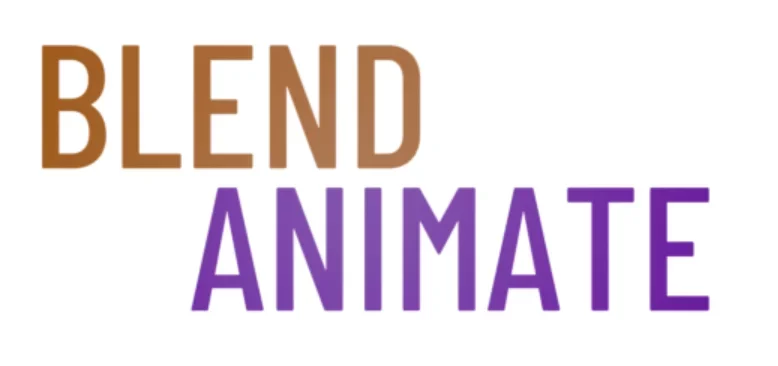Blender is not just for animating characters or creating visual effects. Landscaping techniques for Blender allow designers to build virtual gardens and outdoor spaces with realistic textures and lighting. This advanced tool empowers creatives to model, sculpt, and render complex environments.
Blender Landscaping Made Easy: Design Outdoor Masterpieces demystifies external space creation. Discover the processes that transform ideas into digital reality. Master the art of virtual landscaping with ease.
Understanding natural ecosystems poses a significant challenge in 3D landscaping. This hurdle leads us to explore the Fundamentals of Landscape Design in Blender. Learning these basics ensures realistic and engaging outdoor scenes.
Fundamentals of Landscape Design in Blender
Understanding the fundamentals of landscape design in Blender is crucial for creating realistic and visually appealing outdoor spaces. When you begin designing in Blender, start by mapping out your space using meshes to define areas like lawns, paths, and ponds. Ensure that you apply scale accurately to reflect real-world dimensions.
Proper use of textures brings life to your landscapes. In Blender, navigate to the Shading workspace to add materials that mimic natural elements such as grass, soil, and water. Remember that the quality of these textures can make or break the realism in your scene.
Lighting plays a pivotal role in landscape design fundamentals within Blender. Use the Lighting settings effectively; simulate sunlight with a Sun Lamp, or create mood with area lights for nighttime scenes. Good lighting highlights textures and defines the atmosphere of your outdoor masterpiece.
Incorporate native plants and trees from Blender’s vast library or create custom vegetation using the Add-ons like ‘Sapling Tree Gen’ for unique flora. To scatter foliage realistically across terrain, utilize particle systems via Particle Properties panel. This technique saves time and ensures natural-looking distribution patterns.
To join two objects together use Ctrl + J. It’s essential when merging different parts of your landscape into one cohesive model. Grouping similar elements allows easier manipulation and organization within complex scenes.
As we move beyond these core principles toward more advanced techniques, remember that mastery over landscape design fundamentals sets a solid foundation for intricate environmental creations in Blender.
Advanced Terrain Modeling Techniques for Landscapes
1. Using the Displacement Modifier: Create realistic terrains by adding intricate details using the displacement modifier. This tool allows you to deform the mesh based on a texture, giving your landscape a more natural and uneven look.
2. Sculpting Tools: Utilize Blender’s sculpting tools to mold your landscape with precision. Adjust the brush size and strength to create valleys, mountains, and other terrain features easily.
3. Adding Realistic Textures: Enhance the realism of your landscape by applying textures to different elements such as rocks, grass, and water. Experiment with blending modes and layering textures to achieve a more natural look.
4. Particle Systems: Use particle systems to populate your landscape with trees, bushes, rocks, and other objects. Customize the distribution and density of particles to create a diverse and lush environment.
5. Lighting and Atmosphere: Set the mood for your landscape by adjusting the lighting and atmosphere settings. Play around with different light sources, colors, and fog effects to create a captivating outdoor scene.
By mastering these advanced terrain modeling techniques in Blender, you can design stunning outdoor masterpieces that showcase your creativity and attention to detail.
Creating Realistic Vegetation and Flora in Blender
Creating realistic vegetation and flora in Blender can transform a simple landscape into an outdoor masterpiece. The key lies in understanding how to use Blender’s powerful tools effectively. Start by exploring the Add menu, where you can find various plant meshes that serve as the foundation for your garden scenes.
To enhance realism, focus on customizing these basic shapes. Use the Sculpt Mode to tweak individual leaves or petals, giving them unique bends and curves just like real plants. Remember to vary sizes and colors using the Particle System, which allows you to scatter vegetation across your scene naturally.
Textures bring life to your vegetation and flora; they are crucial for authenticity. Dive into the Shader Editor to create intricate materials that mimic nature’s complexity. Combine different shaders for bark, leaf veins, or flower gradients—this level of detail will make your landscapes stand out.
As you refine your skills in creating lush greenery with Blender’s tools, remember that subtlety is often more impactful than over-saturation. Your next section will delve deeper into crafting atmospheric effects that complement your newly created vegetation and flora, setting a mood that resonates with viewers at first glance.
Lighting Techniques for Outdoor and Landscape Scenes
Mastering outdoor lighting in Blender can transform a simple landscape into an atmospheric masterpiece. Start by selecting the right time of day for your scene, which sets the mood and tone. Use the Sun Lamp to mimic natural sunlight; its angle and color temperature are crucial for realism.
To add depth and interest, incorporate shadows using the Sun Lamp’s settings. Adjust shadow size and softness to reflect the time of day accurately. Shadows give life to outdoor lighting, offering a sense of dimensionality that flat lighting cannot achieve.
For nighttime scenes or dusk effects, explore Blender’s Point, Spot, and Area Lamps. These tools allow you to simulate artificial outdoor lighting sources like street lamps or garden lights. Position them strategically to guide the viewer’s eye through your landscape composition.
Remember that color is key in setting a scene’s atmosphere with outdoor lighting. Warm tones suggest sunrise or sunset moments while cooler tones evoke moonlight or overcast days. Experiment with different hues in your light sources for dynamic effects.
Effective use of ambient light enhances realism too. The world settings in Blender offer environmental textures that provide subtle background illumination often found in real-world scenarios—think indirect sky light on a clear day or scattered light on an overcast afternoon.
As you refine your techniques, pay attention to how each element interacts within your scene under various outdoor lighting conditions—the interplay between light and landscape will bring out textures, colors, and details otherwise unnoticed.
Moving forward from illuminating landscapes effectively involves exploring additional environmental factors such as fog or rain, which we’ll discuss next as they contribute significantly towards creating truly immersive environments.
Simulating Water and Weather for Dynamic Landscapes
To make a landscape look truly alive in Blender, adding realistic water and weather effects can transform a basic scene into a stunning outdoor showcase. Adding moving water features like oceans, lakes, or rivers to your landscaping infuses it with energy and movement. Blender’s Fluid Simulation tools help you create these water elements so they realistically mimic the way water behaves in different environments, influenced by things like wind and rain.
When you want to add rain or a foggy atmosphere to your landscape, Blender’s Particle System is your go-to tool. It allows you to simulate everything from a light sprinkle to a heavy downpour, giving you control over how raindrops interact with the landscape, including plants and buildings.
Creating a thunderstorm in your landscaping is made easier with smart use of lighting and sound. To mimic lightning, combine Emission Shader and keyframe animation for that sudden flash effect. This combination of water and weather effects adds a layer of drama and natural beauty, turning your landscape into a captivating visual story.
It’s the small details, like the way raindrops create ripples in water or make leaves tremble, that truly bring a landscape to life. Blender’s Dynamic Paint allows your landscaping to interact with weather effects in a realistic way, such as creating ripples in ponds when it rains or forming puddles over time.
Incorporating water and weather effects into your landscaping doesn’t just add visual interest; it introduces a level of realism that draws viewers in. By mastering these tools, your landscaping evolves from a static image to a dynamic, rich ecosystem that invites viewers on an animated journey of discovery. The next challenge is to blend characters into these vibrant landscapes seamlessly.
Tips for Rendering Breathtaking Blender Landscapes
| Step | Tip | Description |
|---|---|---|
| 1 | Start with a clear vision | Before diving into creating your landscape in Blender, have a clear idea of what you want to achieve. Research and gather inspiration from real-life landscapes or other Blender projects. |
| 2 | Use reference images | Utilize reference images to guide your design process. This can help you accurately recreate natural elements such as trees, rocks, and water features in your landscape. |
| 3 | Experiment with lighting | Lighting plays a crucial role in bringing your Blender landscape to life. Experiment with different types of lighting, shadows, and atmospheric effects to enhance the realism of your scene. |
| 4 | Incorporate textures and materials | To add depth and realism to your landscape, use high-quality textures and materials. Pay attention to details such as grass, dirt, gravel, and foliage to make your scene more convincing. |
| 5 | Blend in procedural generation | Blender offers powerful procedural generation tools that can help you create complex terrains and natural elements with ease. Experiment with tools like the noise modifier to add organic variation to your landscape. |
| 6 | Consider composition and scale | Pay attention to the composition and scale of your landscape to create an aesthetically pleasing scene. Think about elements such as focal points, leading lines, and balance when arranging objects in your scene. |
| 7 | Add detailing and finishing touches | To elevate your Blender landscape, add detailing and finishing touches such as small plants, flowers, rocks, or even animals. These elements can add a sense of realism and bring your scene to life. |