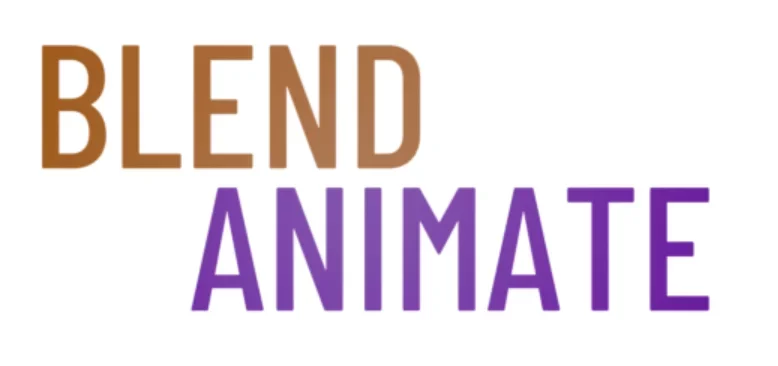Photorealistic rendering is revolutionizing the way we visualize architecture. By achieving unprecedented levels of realism, Blender has become a pivotal tool for architects and designers seeking the next level in visual presentation. Meticulous attention to detail and advanced technical skills are required to push the limits of this powerful software and achieve photorealistic results.
Photorealistic Blender Architecture advances your renders towards perfection. Masterfulness in lighting, texturing, and computational efficiency is key. Achieving visual fidelity that rivals reality becomes an attainable goal.
Achieving photorealism, however, comes with challenges, one of the most significant being the utilization of high-resolution textures. As they lay the foundation for realism, the next stage focuses on integrating these to maximize the quality and impact of your architectural visualizations.
Utilizing High-Resolution Textures for Photorealism
High-resolution texturing is a cornerstone for achieving photorealism in Blender architecture renders. The clarity and detail that high-resolution textures provide are unmatched, making them essential for realistic visual representation. These textures capture nuances like wear and tear on surfaces, which low-resolution images simply cannot convey.
To incorporate high-resolution texturing into your workflow, start by sourcing quality materials. Websites like Texture Haven offer free 4K textures perfect for architectural scenes. Once obtained, use Blender’s Shader Editor to apply the texture maps onto your models effectively.
Adjusting scale and repetition of textures can make or break the realism in a scene. Use UV unwrapping tools, accessed via the Edit Mode, to ensure that the texture aligns correctly with your model’s geometry. A well-unwrapped model allows the high-resolution texture to sit naturally on surfaces without visible tiling or stretching.
Remember that lighting plays a significant role in showcasing your high-resolution texturing work; it brings out every bump and crevice with precision. Utilize HDRI maps or craft detailed light setups within Blender to illuminate your textured surfaces appropriately—this interplay of light and texture will give life to your renderings.
As you master high-resolution texturing techniques, you’ll find yourself pushing closer towards truly photorealistic results in architectural visualization within Blender. Your viewers won’t just see but feel the authenticity of materials such as brick walls weathered from time or sleek marble countertops reflecting subtle ambient light.
Moving forward, let’s explore how advanced rendering settings further enhance these intricate details brought forth by our skillful application of high-resolution textures.
Mastering Lighting and Shading for Photorealistic Renders
Advanced lighting and shading are the cornerstones of photorealistic rendering in Blender. They bring depth and realism to your scenes, making them almost indistinguishable from real-life photographs. To achieve this level of realism, you must harness the full potential of Blender’s lighting tools.
Crafting realistic shadows and highlights requires a keen understanding of how light behaves in the real world. In Blender, use the Node Editor to fine-tune materials for accurate interactions with light sources. This step is crucial for advanced lighting and shading as it ensures that each material reflects, absorbs, or diffuses light appropriately.
When setting up your lights, consider their color temperature and intensity because they greatly affect mood and spatial perception within a scene. Utilize area lights or HDRIs (High Dynamic Range Images) to simulate natural illumination effectively. Remember to adjust these settings while checking your work through Render Preview, which provides immediate feedback on changes.
For intricate control over shadows, explore options like contact shadows or tweak buffer size in shadow settings for crisper results. Shadows profoundly influence the believability of rendered objects by grounding them within their environment; therefore mastering shadow intricacies is essential for advanced lighting and shading.
Balancing different types of lighting such as key, fill, or rim lights will enhance three-dimensionality without flattening your compositions. Use Cycles Render Engine for physically based rendering that calculates complex interactions between materials and light sources.
Mastering advanced lighting and shading techniques sets apart good renders from truly photorealistic ones—this expertise elevates architectural visualizations dramatically.
As we delve further into refining textures next section will underscore its importance in adding another layer of authenticity to our architectural masterpieces.
Integrating Environments for Seamless Photorealism
Realistic environmental integration in Blender architecture is crucial for achieving photorealism. It requires careful attention to how natural light interacts with the scene. To start, use HDRI images that provide a high dynamic range of lighting conditions.
Blender’s powerful rendering engines like Cycles and Eevee offer tools for realistic environmental integration. They simulate accurate shadows and reflections based on your environment map. Adjust settings in the World Properties tab to fine-tune the lighting effects.
For seamless blending of architectural models into their surroundings, consider using Blender’s camera matching techniques. Aligning the virtual camera with a background photo ensures proper perspective. Use keyboard shortcuts like Numpad 0 to switch to camera view quickly.
Textures play a significant role in realistic environmental integration as well. Ensure materials reflect real-world counterparts by tweaking shaders in the Shader Editor. For example, adjust roughness and specular values for surfaces that interact with environmental elements.
Adding vegetation can also enhance realism; utilize particle systems or addons like The Grove 3D. These create trees and plants that sway realistically according to wind simulations within your environment setup.
Incorporate these strategies into your workflow for more convincing scenes where buildings appear naturally situated within their environments—this approach elevates architectural visualization work significantly.
As we continue exploring ways to push photorealism further, let’s delve into advanced texturing techniques next, ensuring every surface contributes authentically to our final render’s overall believability.
Adding Complexity and Detail for Enhanced Realism
Achieving photorealism in Blender architecture requires meticulous attention to detail and complexity in models. Start by analyzing real-world structures for inspiration, noting the subtle variations in surfaces and materials. These observations inform your modeling process as you replicate textures, imperfections, and architectural nuances.
Incorporating a variety of elements into your scenes can significantly boost the detail and complexity in models. Use Blender’s rich toolset to add intricate moldings, realistic furniture, and bespoke fixtures that mirror life-like environments. For instance, employ the Array Modifier with precision to duplicate objects like bricks or tiles without compromising uniqueness.
Textures play a pivotal role in adding depth; they should not only be high-resolution but also correctly mapped to convey scale and material properties accurately. Utilize UV mapping techniques via the UV Editing workspace to wrap textures naturally around your 3D forms. This careful application ensures that each element within your architectural render contributes authentically to the overall scene.
The strategic layering of these details culminates in renders that captivate viewers through their realism. By continually refining both major structures and minute accessories, you create a cohesive visual narrative brimming with life-like quality. As we transition into lighting strategies next, remember how shadows and highlights will interact with these intricacies to further enhance realism.
Rendering Techniques for Ultimate Photorealism
To create photorealistic blender architecture visuals that look just like real life, it’s important to pay attention to a few key things. First off, make sure the textures you use are high-quality. Textures are basically the images that make up the surfaces of your models in Blender, and having them in high resolution with detailed displacement maps makes your materials look very real. Displacement maps are special images that tell Blender how to create texture that feels like it has depth. Use the Shader Editor in Blender to mix these textures together, creating complex surfaces that look and act like they would in the real world when light hits them.
Lighting is another huge part of making your photorealistic blender architecture scenes look real. Using HDRIs, which are high dynamic range images, helps to simulate realistic environmental lighting. Don’t forget to add some artificial lights to mimic how light works indoors or in darker areas. Make sure you tweak the light settings in the World Properties panel to get the brightness and color temperature just right, as these greatly influence the atmosphere and realism of your scene.
For that extra touch of reality, turn on Ray Tracing in Blender’s render settings. This feature helps with making reflections and refractions look real. Also, adjusting your camera’s lens focal length and using depth of field (D.O.F.) settings help make your images look like they were taken with a real camera. The depth of field effect, which blurs parts of the image to mimic camera focus, is particularly useful for making your photorealistic blender architecture scenes more dynamic.
Use Post Processing Tools
Lastly, a bit of post-processing can go a long way. Adding slight effects like chromatic aberration (a slight color fringing) or vignetting (darkening the corners of the image) in the Compositor can make your images feel more real without it being obvious that they’ve been edited. This stage allows you to fine-tune the image, balancing out all the elements to achieve a photorealistic blender architecture visual that’s hard to distinguish from a real photo.
Remember, these tips for achieving photorealistic blender architecture visuals are just the beginning. To really master this, you’ll need to experiment and refine your techniques continually. Next, we’ll look into how to optimize your workflow to keep your renderings looking great without taking forever to finish.
Post-Processing Strategies to Achieve Photorealism
Post-processing for photorealism is essential in turning good Blender renders into stunning visuals. Compositing nodes within Blender’s Node Editor provide a robust framework for enhancing raw render outputs. Adjust color balance, contrast, and saturation with precision to mimic the subtleties of real-world lighting.
Sharpen your image subtly using the Filter Node. Fine-tuning sharpness accentuates details without introducing unrealistic artifacts. Navigate through effects like glare or fog glow by adding a Glow Node; this simulates natural light diffusion found in actual environments.
Add depth to your scene with atmospheric effects during post-processing for photorealism. Use blender’s Z-pass combined with the Mist Node to introduce an authentic sense of distance. Applying slight vignetting focuses the viewer’s eye and emulates optical lens characteristics beautifully.
Did You Know? You can separate a model based on the selected geometry, material, or any loose parts, using the separate tool.