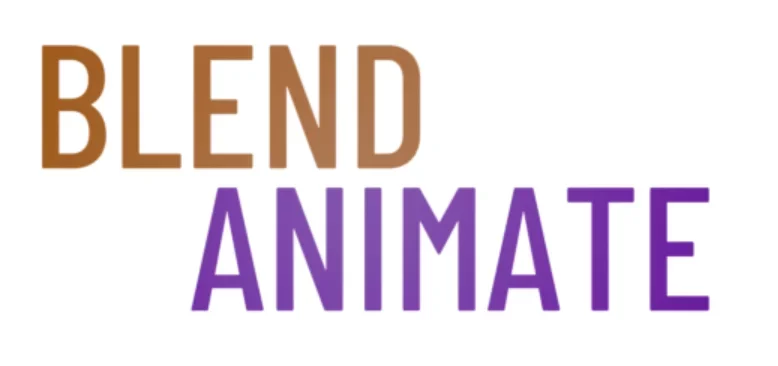Realistic metal surfaces bring 3D creations to life in Blender, capturing the essence of materials like stainless steel, iron, and copper. Achieving this level of realism requires attention to detail and a solid understanding of Blender’s material node system. Mastering the techniques for creating realistic metal in Blender is essential for artists looking to enhance their digital environments and objects with authentic-looking metallic textures.
To create realistic metal surfaces in Blender, you’ll need to understand the software’s shading workflows and texture mapping. This process involves using Blender’s powerful node editor to construct intricate material shaders that mimic the complex interactions between metal and light. In just a few steps, users can generate stunningly realistic textures that elevate the visual authenticity of their models.
Creating true-to-life metal surfaces in Blender can be challenging due to the diversity of metal types and their unique properties. This complexity sets the stage for diving into Introduction to Metal Textures in Blender. Here, we’ll tackle the nuances of metallic shading, addressing common hurdles and equipping artists with the knowledge to produce convincing metal textures.
Introduction to Metal Textures in Blender
Kickstart your journey into creating realistic metal textures in Blender with this comprehensive Metal Texture Introduction. Blender, a powerful open-source 3D software, offers tools for artists to simulate the intricate reflections and unique characteristics of metal surfaces. Understanding how to leverage these tools is essential for achieving photorealistic results in your 3D projects.
The first step in a Metal Texture Introduction is to familiarize yourself with Blender’s material system. This system allows you to create complex shaders that can mimic the look of various metals, from brushed steel to aged bronze. It’s important to recognize that metal surfaces are defined by their high reflectivity, which can be controlled using the Shader Editor. Here, you’ll combine different nodes to craft your material properties.
A crucial aspect of Metal Texture Introduction is the use of Physically Based Rendering (PBR) workflows. PBR relies on realistic lighting models that enhance the metal’s appearance by accurately simulating how light interacts with the surface. In Blender, you can access PBR-ready material setups through the Principled BSDF shader. This shader streamlines the process, enabling you to adjust metalness, roughness, and other properties to fine-tune your textures.
Remember, the key to realism lies in the details. Adding imperfections such as scratches, dents, and smudges can make your metal textures come to life. Utilize Texture Maps and Image Textures to introduce these nuances to your material. By layering different maps, you create the complex surface variety found in real-world metals.
As we delve deeper into the art of creating metal textures, keep in mind that experimentation is your ally. Each project will call for a unique approach to texture, lighting, and rendering. Stay tuned for the next section, where we’ll explore the practical steps to building your first metal material in Blender.
Shading Techniques for Metal Surfaces
Mastering shading techniques for metal surfaces in Blender can transform a dull model into a photorealistic masterpiece. Begin by selecting your object and switching to the Shading workspace. Here, you will create the material that gives your metal its realistic appearance.
To achieve a convincing metal look, you need to understand the importance of reflections. Add a Glossy BSDF shader to your material node setup. This shader will help simulate the way light interacts with a metal surface. You can adjust the roughness value to control the sharpness of reflections, with lower values leading to a smoother, more polished metal.
Metal surfaces often exhibit complex reflections that vary with viewing angle. Combine the Glossy BSDF shader with a Fresnel node to simulate this effect. Connect the Fresnel node to the Fac input of a Mix Shader. This will blend the glossy shader with a Diffuse BSDF or Principled BSDF for a more natural look.
For added realism, consider the environment’s impact on your metal. Use an Environment Texture node connected to the World output. This reflects the surroundings and enhances the metal’s believability. Real-world metals also show imperfections, so add a Texture node with grunge or scratch maps to introduce subtle flaws.
Shading metal surfaces is not complete without addressing color. Metals like gold and copper have distinct hues, so tweak the color settings in your Principled BSDF shader accordingly. Pay attention to saturation and brightness to nail the specific shade of metal you’re aiming for.
This guide to shading metal surfaces in Blender sets the foundation for creating lifelike metals in your scenes. Next, we’ll explore how to enhance these techniques with advanced texturing and lighting strategies.
Achieving Realistic Metal Effects in Blender
Achieving realistic metal effects in Blender can transform a good project into a great one. Start by selecting the right shader for your metal surface. The Principled BSDF shader is a versatile option that can mimic various metal types.
Adjusting the shader’s settings is crucial for realism. For a convincing metal look, increase the Metallic slider to 1. Then, control the Roughness slider to match the desired level of shininess or dullness. Remember, no real metal is completely smooth; some imperfections are necessary.
Textures play a vital role in creating realistic metal effects. Use high-quality image textures or procedural textures to add fine details like scratches and smudges. Import textures by pressing Shift + A in the Shader Editor, and connect them to the Principled BSDF shader. These small details contribute significantly to the overall realism.
Lighting is another key element. It can make or break the metal’s appearance. Experiment with different lighting setups to highlight the texture and reflectivity of the metal. HDRIs often provide varied and realistic lighting conditions that complement metal surfaces well.
Lastly, consider the environment’s reflection on the metal surface. Realistic metal effects often include subtle reflections of the surroundings. To achieve this, set up your scene with appropriate objects and lighting that will reflect on the metal, enhancing its believability.
With these steps, you’ll be well on your way to mastering realistic metal effects in Blender. The next section will delve into fine-tuning these techniques to achieve even greater realism.
Utilizing Metal Material Nodes in Blender
To create realistic metal surfaces in Blender, understanding how to effectively use metal material nodes is essential. These nodes, found within Blender’s Shader Editor, allow you to craft a wide range of metallic effects. From shiny polished surfaces to weathered and corroded metals, metal material nodes offer the flexibility needed for any project.
Start by adding a new material to your object. Press Shift + A in the Shader Editor to open the Add menu and select the Principled BSDF shader. This shader is a versatile node that can simulate a variety of materials, including metals. Adjust the ‘Metallic’ slider to 1 to give your material the base properties of metal. Then, tweak the ‘Roughness’ slider to control the reflectivity of the surface. A lower value will give a smoother, more reflective metal, while a higher value will create a rougher, more diffuse appearance.
Use Textures To Enhance Your Metal
To enhance the realism of your metal material, add texture nodes that simulate imperfections found in real-world metals. Use Shift + A again to add a Noise Texture or Musgrave Texture node and connect it to the ‘Roughness’ input of the Principled BSDF. This will break up the uniformity of the surface and give it a more natural look. You can also add an Image Texture node with a rust or grunge map to simulate aged metal.
By mastering the use of metal material nodes, you can take your 3D models to the next level of realism. Experiment with different node combinations and settings to achieve the desired metal appearance. The next section will guide you through the process of lighting and rendering your metal surfaces to showcase their realistic textures.
Controlling Reflectivity and Roughness in Metals
Creating realistic metal surfaces in Blender involves mastering the control of reflectivity and roughness. These properties play a crucial role in the perception of metals in a digital environment. Here are the steps to effectively control reflectivity and roughness in metals in Blender:
Steps For Control
1. Adjusting the Reflectivity:
To control the reflectivity of a metal surface in Blender, you can manipulate the Specular and Metallic values in the shader settings. Increasing the Specular value will make the metal surface more reflective, while decreasing it will reduce the reflectivity. Additionally, adjusting the Metallic value will determine how much the surface reflects like a metal material. Experiment with these settings until you achieve the desired reflectivity for your metal surface.
2. Modifying the Roughness:
The roughness of a metal surface in Blender can be adjusted by changing the Roughness value in the shader settings. A low roughness value will result in a smooth, polished look, while a high roughness value will give the surface a more rough and textured appearance. Fine-tune the roughness value to achieve the level of detail and realism you want in your metal material.
3. Using HDRi Lighting:
HDRi lighting is essential for creating realistic metal surfaces in Blender. By using high dynamic range images for lighting, you can achieve accurate reflections and highlights on your metal materials. Experiment with different HDRi images and positions to enhance the reflectivity and realism of your metal surfaces.
4. Adding Surface Imperfections:
To make your metal surfaces look more realistic, consider adding surface imperfections such as scratches, dents, or smudges. These details can be created using textures or modeling techniques within Blender. By adding imperfections, you can enhance the overall appearance of your metal materials and make them look more authentic.
By following these steps and practicing with different materials and lighting setups, you can master the art of controlling reflectivity and roughness in metals in Blender. Experiment with these techniques to create stunning metal surfaces that look lifelike and visually appealing in your digital projects.
Advanced Metal Texturing Techniques in Blender
To create realistic metal surfaces in Blender, skilled artists often employ advanced metal texturing techniques. Start with a high-quality HDR environment map to yield realistic reflective properties. Use Blender’s built-in Shader Editor to craft custom materials that respond dynamically to light.
Texture plays a crucial role in metal realism. In the Shader Editor, combine Image Textures with Procedural Textures to add fine scratches and grime. Layer these effects using Mix Shader nodes to manage how these elements affect the overall metal appearance.
For intricate control, use Blender’s Node Editor to tweak roughness and bump settings. Adjust these parameters with precision to simulate how light interacts with the metal surface. To quickly preview changes, press F12 to render your scene. Realism in metal surfaces often lies in these subtle texture details that metal texturing techniques in Blender can achieve.