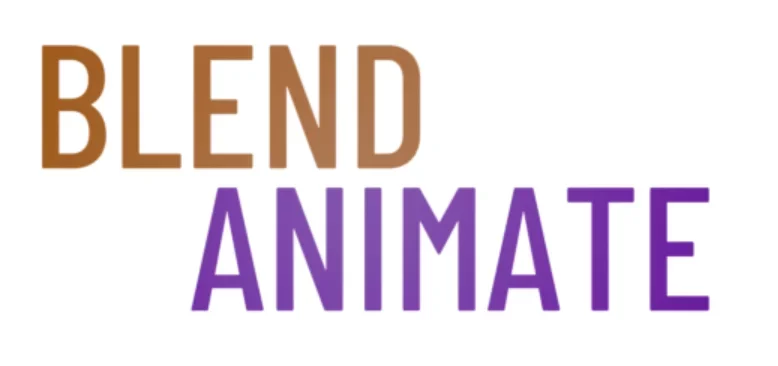In digital art and 3D modeling, the use of transparent materials can dramatically enhance the realism of a scene. Mastering the crafting of transparent and translucent materials in Blender is crucial for artists looking to create lifelike glass, water, or other see-through surfaces. Understanding how light interacts with these materials is key to achieving the desired effect.
Crafting transparent and translucent materials in Blender involves manipulating shader properties and texture settings. Artists must balance refraction, reflection, and transparency to simulate real-world materials. This skill is essential for creating believable 3D artwork.
However, one challenge when crafting transparent materials is maintaining render efficiency while achieving high-quality results. This difficulty leads directly into exploring techniques for achieving transparency in Blender. Optimizing these materials for rendering can be as crucial as their initial creation.
Achieving Transparency in Blender
Achieving transparency in Blender begins with understanding the material properties that control transparency. To create a transparent material, select your object and go to the Material Properties panel. From there, add a new material and navigate to the Shader Editor where you can manipulate nodes to customize your material’s appearance.
Within the Shader Editor, the key to transparency is the Principled BSDF shader. This shader has an option for ‘Transmission’ which you can increase to allow light to pass through the material. The higher the transmission value, the more transparent the material becomes. Remember to also adjust the ‘Roughness’ value, as this will affect the clarity of the material, with lower values resulting in a clearer, glass-like appearance.
For more advanced transparency effects, such as frosted glass, you may need to combine nodes. Use the Add Shader node to mix the Principled BSDF with a Transparent BSDF node. This allows for more control over how light interacts with the material. Additionally, the Alpha input of the Principled BSDF can be used to control the opacity of your material, providing another method to fine-tune transparency in Blender.
To view your transparent materials in the viewport, ensure that you’re in the Rendered mode. This can be activated by pressing Z and selecting Rendered from the pie menu. Keep in mind that rendering settings and lighting will greatly influence the final appearance of your transparent materials. Experiment with different lighting setups and render settings to achieve the desired level of transparency and realism.
By mastering transparency in Blender, you pave the way to creating compelling visual effects and realistic materials. Next, we will explore the intricacies of creating translucent materials, which offer a different set of challenges and creative possibilities.
Crafting Glass-like Materials in Blender
Blender is a versatile 3D modeling software that allows users to create a wide array of materials for their projects. One popular material that many designers aim to recreate in Blender is glass. Glass materials can range from transparent and see-through to translucent and frosted, each adding a unique touch to a scene. In this tutorial, we will explore how to craft realistic glass-like materials in Blender.
To begin, open Blender and navigate to the Shader Editor. Here, you can create and manipulate materials for your objects. Start by creating a new material and selecting the Principled BSDF shader. This shader is a versatile option that allows for a wide range of material properties.
Next, adjust the settings of the Principled BSDF shader to achieve a glass-like effect. Increase the Transmission value to create transparency in the material. Play around with the Roughness setting to determine how reflective or blurry the glass should appear. You can also adjust the IOR (Index of Refraction) value to accurately mimic the way light interacts with glass.
Use Dedicated Nodes For Your Transparent Glass
For added realism, consider adding a Glass BSDF shader on top of the Principled BSDF shader. This will enhance the reflections and refractions of the glass material. Experiment with the settings of the Glass BSDF shader to achieve the desired level of transparency and distortion.
To simulate frosted or translucent glass, you can mix the Principled BSDF shader with a Transparent BSDF shader. Adjust the Factor value of the Mix Shader to control the amount of transparency in the material. You can also add a Noise texture to the material to create a frosted effect on the glass surface.
Lastly, don’t forget to add some lighting to your scene to properly showcase the glass material. Position lights strategically to highlight the reflections and refractions of the glass. You can also experiment with HDRIs (High Dynamic Range Images) to add realistic lighting and reflections to your scene.
By following these steps, you can craft realistic glass-like materials in Blender for your projects. Experiment with different settings and shaders to achieve the desired look for your scene. With practice and experimentation, you can create stunning glass materials that enhance the visual appeal of your creations.
Fine-Tuning Transparency Settings
Adjusting transparency settings in Blender allows artists to create materials that mimic the real-world properties of glass, water, and other see-through objects. To start, navigate to the Shader Editor and add a Transparent BSDF node to your material. Blend it with your base shader using a Mix Shader node, which will give you control over the level of transparency in your material.
The key to realism lies in the Fresnel effect, which dictates how light reflects off surfaces at different angles. To simulate this, plug a Fresnel node into the Fac (factor) input of the Mix Shader node. This setup will make the material more transparent at glancing angles, much like real glass. Adjusting transparency settings here can fine-tune how light interacts with your material, affecting its overall appearance.
For materials that require a frosted look, the Principled BSDF shader’s Transmission Roughness property is invaluable. Increase this value to scatter light as it passes through, softening the transparency and creating a translucent effect. Remember, adjusting transparency settings is not just about changing the visibility but also about how the light behaves with the material. This attention to detail can make or break the believability of your renders.
The next step in mastering Blender’s material system is exploring the impact of different lighting setups on your transparent and translucent materials. This will be covered in the following section, where we delve into the interplay between light and your finely-tuned materials.
Techniques for Translucent Material Effects
Creating realistic translucent effects in Blender can elevate the visual fidelity of materials like glass, skin, wax, or foliage. To start, open the Shader Editor and select the Principled BSDF shader. This shader includes a transmission property that controls how light passes through an object, essential for achieving translucency.
Adjusting the transmission value is just the beginning of mastering translucent effects techniques. For more nuanced control, you should also experiment with the Subsurface Scattering settings. This feature simulates light penetrating a material and scattering inside it before exiting, which is crucial for materials like marble or skin. Use the Subsurface Radius to define how far the light spreads, with different values for red, green, and blue channels to simulate realistic color diffusion.
Depth Is The Key To Translucent Materials
Another key aspect of translucent effects techniques is the use of nodes to create depth and complexity. Connect a Noise Texture node to the Displacement input of the Material Output node to give the surface a more organic feel. To fine-tune the effect, adjust the Noise Texture‘s scale and detail parameters. Remember that for changes to take effect, press Shift + Z to switch to rendered view and observe the material in real-time.
These translucent effects techniques in Blender can help you achieve a level of realism that adds depth and life to your scenes. With careful tweaking of transmission, subsurface scattering, and node-based textures, your materials will interact with light in a believable way. This attention to detail will make your digital creations stand out, inviting the viewer to look closer and appreciate the intricacies of your work. Moving forward, the next section will explore how to optimize these materials for different lighting scenarios, ensuring your translucent materials look great under any conditions.
Crafting Realistic Transparent Materials
Crafting realistic transparent materials in Blender requires a keen understanding of light and how it interacts with different surfaces. Start by selecting the appropriate shader. In most cases, the Principled BSDF shader offers a great starting point for creating transparent materials, such as glass or water. Adjust the Transmission setting to control how much light passes through the material.
Next, attention to detail is crucial. To achieve a high level of realism, tweak the Roughness value to simulate imperfections found in real-world glass. This will impact how light scatters, giving a more natural appearance. Incorporating subtle textures can enhance the realism of your transparent materials, lending them the irregularities and nuances of actual glass surfaces.
To enhance the clarity and depth, make sure your scene’s lighting complements the transparent material. Use HDRI maps or carefully placed lights to create reflections and refractions within the material. The interplay of shadows and highlights contributes significantly to the believability of realistic transparent materials. Remember to consider environmental interactions too, as they play a pivotal role in how transparent objects appear in context.
The rendering settings in Blender can also influence the outcome of your transparent materials. Enable features like Screen Space Reflections and refractions in the Render Properties tab. Experimenting with these settings can dramatically improve the appearance of transparency and translucency.
By following these guidelines, you will enhance the believability of realistic transparent materials within your Blender projects. Stay tuned for the next section, where we will dive into the subtleties of crafting translucent materials, like frosted glass and semi-opaque plastics, and explain how to balance translucency with diffuse reflections for even more compelling results.
Implementing Transparent Materials in Your Projects
Adding transparency to materials in Blender can make your projects more realistic and visually appealing. Here are some steps to help you achieve transparency in your 3D models:
Follow These Steps
1. Selecting Your Objects: Start by selecting the object or material you want to make transparent in your scene.
2. Adjusting the Material Properties: In the Material Properties tab, navigate to the “Settings” section. Under the “Surface” panel, you will find the “Alpha” slider. This slider controls the transparency level of your object.
3. Choosing Transparency Type: Blender offers various transparency types such as Opaque, Clip, Alpha Clip, Alpha Hashed, and Alpha Blend. Choose the one that best suits your project needs.
4. Adjusting Transparency Value: Use the Alpha slider to adjust the transparency value. A value of 0 means fully transparent, while a value of 1 denotes full opacity.
5. Render Settings: Before rendering your project, make sure to check the transparency settings in the Render Properties tab. Ensure that the “Film” section has “Transparent” selected under the “Film” dropdown menu.
6. Rendering Your Project: Once you have set up the transparency properties, you can render your project to see the final result.
By following these steps, you can easily implement transparency in your Blender projects and create stunning visual effects. Experiment with different transparency levels and types to achieve the desired look for your 3D models.
Did You Know? Using Geometry Nodes you can create patterns seamlessly using node systems and instanced geometry.