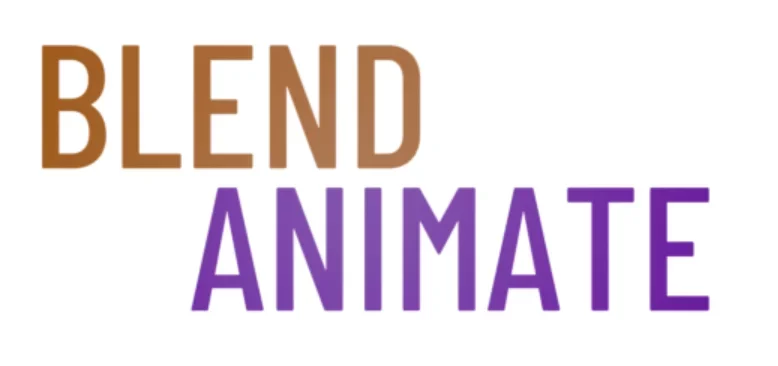In the realm of digital art and animation, Blender stands out with its versatile Grease Pencil tool, offering artists the power to merge 2D drawing with 3D space. The Grease Pencil revolutionized the process by allowing creators to sketch, ink, and paint directly within the Blender environment. This innovation extends Blender’s functionality and opens a gateway for artists to translate sketches into animated 3D elements seamlessly.
Blender’s Grease Pencil bridges imagination and virtual realization. It transforms initial concepts into vivid animations and illustrations. Artists can witness their ideas taking shape in real-time.
However, mastering Grease Pencil’s full potential is not without challenges. It demands a nuanced understanding of its drawing techniques. Comprehending these nuances is crucial for harnessing the Grease Pencil’s capabilities and will be our focus as we delve into the art of mastering Grease Pencil drawing techniques.
Mastering Grease Pencil Drawing Techniques
Mastering Grease Pencil drawing techniques in Blender opens a world of creative possibilities for artists and animators. Start by familiarizing yourself with the Grease Pencil tools located in the toolbar. Experiment with different brushes and strokes to understand how they can affect your sketches.
One essential technique is varying line weight to add depth and emphasis to your drawings. Use the pressure sensitivity of your tablet with the Stroke tool to create dynamic lines. This can make your drawings appear more three-dimensional, even within the 2D space of Grease Pencil.
Another key technique involves layering. In the Layers panel, you can manage and organize your artwork for better control. Create separate layers for outlines, color fills, and shading to enhance the editing process. Remember, you can access different drawing modes with Tab to switch between them quickly.
To animate your drawings, learn to use the Frame and Keyframe tools. Insert keyframes on your timeline to set the position of your drawings over time. This is how you bring static images to life with movement in Blender’s 3D space.
Utilize the Sculpt mode to tweak and refine your drawings. This mode offers brushes that can push, pull, smooth, or grab parts of your Grease Pencil strokes. It’s a powerful way to adjust your artwork without redrawing entire sections.
Embrace these Grease pencil drawing techniques to enhance your work within Blender. As you grow more comfortable with these tools, you’ll find that your ability to express your ideas with precision and flair will expand dramatically. Next, we’ll explore how to transform these Grease Pencil drawings into full animations, taking your art to an entirely new dimension.
Bringing 2D to Life with Blender Animation
Blender’s capabilities in 2D animation have evolved significantly with the introduction of its Grease Pencil tool. This powerful feature enables artists to bring their 2D sketches to life right within Blender. With Grease Pencil, you can animate your drawings frame by frame, creating fluid movements that transition seamlessly into 3D projects.
The integration of 2D animation in Blender with Grease Pencil is intuitive and efficient. Artists can sketch, ink, and paint on a 2D canvas but utilize a 3D viewport for more control. This unique combination allows for the creation of dynamic animations that push the boundaries of traditional 2D animation in Blender.
To start animating with Grease Pencil, go to the Object menu and select ‘Add’ to create a new Grease Pencil object. Once your canvas is set, you can draw directly in 3D space. Use the D key to draw and the E key to erase. This direct approach to creating 2D animation in Blender streamlines the animation process, making it more accessible to both beginners and professionals.
As you delve deeper into the world of 2D animation in Blender, you’ll discover a range of tools that can add complexity and style to your work. The Grease Pencil’s brushes and materials offer versatility, allowing for a wide array of artistic expressions. To ensure a fluid animation, use the Timeline to manage your keyframes effectively, and the Dope Sheet for detailed timing adjustments.
This section has laid the foundation for your journey into Blender’s 2D animation possibilities. In the next section, we’ll explore the advanced techniques that can enhance your animations, taking your skills to new heights.
Sculpting 3D Paths with Grease Pencil
Blender’s Grease Pencil is not just for sketching; it’s a powerful tool for creating 3D paths. With Grease Pencil for 3D paths, artists can draw directly in the 3D viewport and sculpt their ideas into tangible forms. This feature opens up a new realm of possibilities, allowing for the modeling of intricate shapes and the creation of guides for animations.
To start sculpting with Grease Pencil, select the Grease Pencil object and enter Draw mode. Here, you can begin sketching your 3D path using the various brushes available. Press D to draw and E to erase, making the process intuitive and fluid. Adjust the stroke thickness and opacity to refine your 3D paths, ensuring they serve as perfect guides for your project.
Once you’ve laid down your Grease Pencil strokes, you can manipulate them in 3D space. Use the Edit mode to tweak individual points or the entire stroke. Access the Proportional Editing tool with O to move points with a falloff effect, giving you control over the flow of your 3D paths. This level of precision is essential when using Grease Pencil for 3D paths as a foundation for complex models or animations.
As you master using Grease Pencil for 3D paths, you’ll find that your workflow becomes more dynamic and expressive. The ability to sketch in three dimensions bridges the gap between concept art and final 3D models. In the next section, we’ll explore how to turn these paths into full-fledged 3D geometry, further expanding your creative toolkit in Blender.
The Art of Animating Grease Pencil Drawings
Animating grease pencil drawings in Blender opens up a world of creative possibilities. By transforming static sketches into dynamic animations, artists can tell stories and convey emotions in a unique and visually engaging manner. The process begins with a solid understanding of the Grease Pencil tool and its capabilities.
To start animating drawings, you’ll need to familiarize yourself with the keyframe system. In Blender, you can insert keyframes by pressing the I key. This captures the position, rotation, and scale of your drawings at a particular frame. As you add more keyframes, Blender interpolates the motion between them, creating the illusion of movement.
The Timeline and Dope Sheet editors are essential for refining your animation. They allow you to view and adjust the timing of your keyframes, ensuring your animation flows smoothly. You can find these tools in the Animation tab at the bottom of the Blender interface. With practice, you’ll learn to create complex sequences that breathe life into your drawings.
As you continue to explore animating grease pencil drawings, you’ll discover the power of interpolation modes and easing. These features, found in the Graph Editor, give you control over the acceleration and deceleration of your animations. Experimenting with different settings can lead to more natural and expressive motion. The next section of the article will delve deeper into refining your animations, ensuring your creations captivate and inspire your audience.
Storyboarding Your Vision
Storyboarding in Blender with its grease pencil feature offers filmmakers and animators a world of creative opportunities. It enables artists to sketch and outline scenes quickly, bringing ideas to life even before any animation begins. This digital tool blends the traditional art of storyboarding with the advantages of a 3D environment, making it more flexible and dynamic.
Storyboarding in Blender becomes a more immersive experience, allowing artists to directly link their visions to the final output. By drawing in 3D space, creators can produce storyboard panels that offer a vivid preview of camera angles and action sequences, moving beyond the limitations of paper sketches.
Enhance your creative process by learning keyboard shortcuts, like using Tab to toggle between draw and object modes, or pressing D to add a new stroke. Explore different brushes and settings in the Tool Shelf to refine your sketches. The Blender platform also facilitates teamwork by making it easy to share and modify storyboards.
Using Blender’s grease pencil feature streamlines the entire animation process, from the initial concept to the final product. This tool not only captures your story as you imagine it but also prepares you to bring your characters to life directly from the storyboard. Dive into the next section to discover more about how this feature can animate your drawings, enriching your storytelling from the start.
Did You Know? Using Geometry Nodes you can create patterns seamlessly using node systems and instanced geometry.
Conceptualizing with Grease Pencil
Blender’s Grease Pencil offers a seamless transition from idea to visual concept. Artists can sketch directly in 3D space, making it an invaluable tool for concept art. As you harness the power of Grease Pencil for concept art, your imaginative ideas begin to take preliminary visual form.
Using Grease Pencil for concept art allows artists to rapidly iterate designs. Sketch out rough shapes or detailed images on a virtual canvas. This immediate feedback loop propels creative exploration and refinement, paving the way for more polished work.
To begin sketching, use the shortcut D to draw and E to erase. Brushes, colors, and layers are easily accessible, granting you full control over your artwork’s look and feel. Grease Pencil transforms Blender into a potent concept art studio, where your creative boundaries extend as far as your imagination.