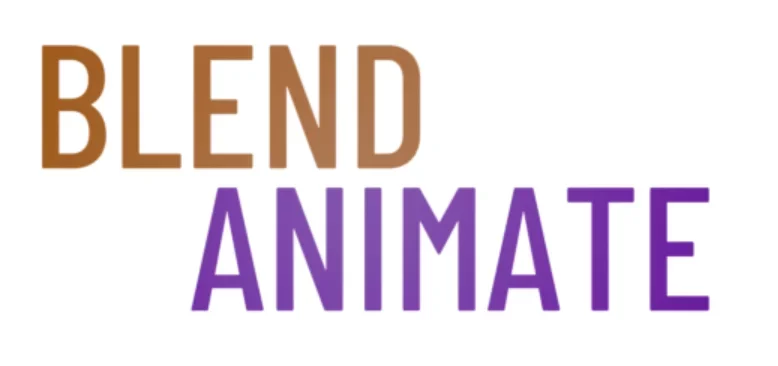Populating interiors with lifelike objects is vital for artists and designers who aim to create realistic 3D environments using Blender. Mastery of realistic object creation transforms bare rooms into believable, inviting spaces. Improved visual narratives result from attention to texture, lighting, and fine detail in Blender’s rich creative suite.
Blender offers a robust platform for bringing interiors to life with realistic object creation. Artists achieve authenticity through meticulous modeling, texturing, and material work. Striking realism in digital spaces captivates and immerses viewers.
Achieving realism in interior rendering poses challenges, such as simulating natural wear and achieving the right texture balance. This difficulty sets the stage for an in-depth exploration of Creating Realistic Interior Assets in Blender, ensuring environments are not just rendered but felt.
Creating Realistic Interior Assets in Blender
Blender is a powerful 3D modeling and animation software that allows users to create stunning interior assets for their projects. Whether you are working on a scene for a video game, architectural visualization, or animation, it’s essential to pay attention to detail to make your interiors look realistic.
To create realistic interior assets in Blender, you can follow this step-by-step process:
Step 1: Gather Reference Images
- Objective: Collect images of the interior space you aim to recreate.
- Details:
- Use these images to understand the room’s scale, proportions, and object details.
- Reference images serve as a guide for accurate modeling.
S2: Model with Clean Topology
- Objective: Create models using clean topology to ensure smooth surfaces.
- Details:
- Focus on keeping your models optimized with just enough polygons to capture the necessary details without causing performance issues.
- Clean topology allows for easier modifications and better animation rigging, if needed.
S3: Add Details for Realism
- Objective: Enhance the realism of your assets with detailed textures and imperfections.
- Details:
- Utilize Blender’s sculpting tools to add scratches, dents, and wear to your objects.
- Use texture painting to introduce variations in materials, like stains on fabric or patina on metal, to add depth and realism.
S4: Apply Realistic Materials
- Objective: Use Blender’s materials and shaders to mimic real-world surfaces.
- Details:
- Experiment with Blender’s material settings to achieve the appearance of wood, metal, fabric, and other surfaces.
- Pay attention to how materials interact with light and adjust their properties to simulate real-world behaviors.
S5: Focus on Lighting and Rendering
- Objective: Set up lighting and rendering to enhance the realism of your scene.
- Details:
- Experiment with various lighting setups, including area lights, spotlights, and HDR environment lighting, to capture the right mood.
- Adjust rendering settings to achieve photorealistic effects, considering factors like shadow softness, reflections, and ambient occlusion for depth.
Final Touches
- Objective: Refine your scene with final adjustments.
- Details:
- Review your work against your reference images and make necessary adjustments.
- Iterate on lighting, material properties, and object placement to enhance the scene’s overall realism.
By systematically following these steps, you’ll be able to create realistic and visually appealing interior assets in Blender. Remember, the key to realism is in the details and the understanding of how light interacts with materials.
By following these tips for realistic object creation in Blender, you can bring your blender interiors to life and impress your audience with stunning visualizations. Don’t be afraid to experiment and refine your techniques to achieve the desired level of realism in your interior assets.
Texturing Techniques for Lifelike Interior Elements
Texturing interior elements effectively demands meticulous attention to detail. Start by unwrapping your model correctly in Blender using the UV Editing workspace. Ensure every face of your object has its place on the UV map, optimizing texture space for clarity and definition.
Employ high-resolution images for textures to avoid blurriness upon close inspection. Navigate to the Shader Editor, and plug these images into the appropriate nodes. Adjust settings like scale, rotation, and position to align textures with your object’s geometry accurately.
Don’t forget about material properties that contribute greatly to realism. Use PBR (Physically Based Rendering) materials which include diffuse, roughness, metallic, normal maps or bump maps within Blender’s Principled BSDF Shader. This approach simulates how light interacts with surfaces realistically.
Incorporate subtle imperfections such as scratches or smudges on shiny surfaces like glass or metal; add them through a mix node connected to your shaders in the Shader Editor. These details are crucial when texturing interior elements because they reflect how objects age and interact with their environment.
Utilize procedural textures for complex patterns that require non-uniform variation across an object’s surface. With nodes like Noise Texture or Voronoi Texture combined via various math functions within Blender’s powerful node system, you can create organic-looking materials without relying solely on image textures.
Remember to preview changes frequently by rendering snapshots using F12 (F12). It allows you to refine adjustments before applying them across large scenes—saving time in long render processes later on.
By mastering these texturing techniques for lifelike interior elements, artists can elevate their 3D models from mere shapes to vibrant components of immersive environments. Up next: Lighting strategies that highlight your textured interiors’ best features while maintaining performance efficiency.
Adding Details and Accessories for Rich Interiors
Detailing and accessories are the spices that turn bland Blender interiors into captivating scenes. They add layers of realism, telling stories about those who might inhabit the space. By placing books on shelves or art on walls, you give a room character.
Incorporate detailing and accessories by using Blender’s vast array of modeling tools. Start with simple objects like vases or picture frames created from basic shapes. Use modifiers to refine their forms, ensuring they complement your scene’s aesthetic.
Textures bring these details to life; realistic materials can make even a simple cushion look inviting. Utilize UV mapping to wrap fabrics convincingly around furniture. Add subtle imperfections for authenticity—nobody lives in a perfect world!
Remember functionality when adding accessories; lamps should be near outlets, books placed where someone might reach for them. This attention to detail will resonate with viewers, making your interior feel lived-in.
To join two objects together use Ctrl + J. It streamlines your scene and helps manage complex interiors more efficiently. Group related items logically—it aids in creating cohesive spaces within your digital creation.
Navigate through the Object menu to locate essential tools for duplicating or mirroring items across rooms. These techniques save time while maintaining consistency throughout your design.
As you master detailing and accessories, each project becomes an opportunity to push boundaries further—the next section explores advanced lighting techniques that elevate realism even more.
Lighting Strategies for Realistic Interior Scenes
Realistic lighting for interiors can transform a bland 3D space into an inviting scene that feels lifelike. To begin, focus on the natural light entering the room. Use Blender’s World settings to simulate sunlight; adjust its angle and intensity to mimic different times of day.
Incorporate various light sources to add depth and warmth to your interior renders. Place lamps or ceiling lights strategically within your Blender scene using the Add menu, ensuring they cast soft shadows for added realism. Remember, realistic lighting for interiors often involves layering light types—ambient, task, and accent—to create complexity.
To fine-tune shadows and highlights in your renderings, experiment with the size and strength of each light source through the Properties panel. This detail adds subtlety to realistic lighting for interiors by mimicking how light behaves in real-world environments. With these strategies applied thoughtfully within Blender, you’ll enhance not just visibility but also mood and texture throughout your digital space.
As you refine your approach to realistic lighting for interiors, consider color temperature as well—a warm glow suggests coziness while cooler tones convey brightness and efficiency. Adjust this setting in each lamp’s properties within Blender to suit the desired atmosphere of your interior design project. This attention to detail will ensure that every corner of your virtual environment is bathed in just the right kind of light.
Did You Know? You can begin creating your very own unique textures by using the texture painting tool set in blender.
Mastering Composition and Layout in Interior Design
Mastering composition and layout in Blender is pivotal for creating interiors that blend aesthetic appeal with functionality. Good composition ensures that every element within the interior space holds visual interest and contributes to the overall harmony of the design. It guides viewers through the scene, linking objects with purposeful placement.
To create a balanced layout, prioritize the rule of thirds. This technique involves dividing your frame into nine equal segments using two equally spaced horizontal lines and two vertical ones. Place key elements along these lines or at their intersections to achieve a sense of proportion.
Adjustment of object positions becomes effortless when you use Blender’s snapping tool (Magnet icon)or by pressing Shift + TAB. Snapping helps align objects quickly to the grid, other objects, or relative features within your scene. Ensure variance in size and orientation when arranging furniture: a sofa can be scaled using S, or rotated by hitting R, manipulating it until it complements surrounding items perfectly.
Besides spatial arrangement, consider light as part of your composition and layout strategy in Blender’s photorealistic renderings. Position lamps where they highlight focal points but also maintain an inviting ambiance track lighting settings under Shading panel’s (Lamp Data options).
A well-composed interior speaks volumes about realism in digital creations — each chosen piece interacts cohesively within its space leading viewers on an intentional journey through virtual environments created inside Blender — paves entry into exploring Blender’s powerful rendering capabilities next.
Techniques for Rendering High-Quality Interior Scenes
| Technique | Description |
|---|---|
| Start with Quality Models | When creating objects for your scene, make sure to use high-quality models with clean topology and no overlapping geometry. This ensures that your objects look realistic and render smoothly. |
| Use Realistic Materials | It’s important to use realistic materials for your objects to bring your interior scene to life. Pay attention to details such as roughness, reflectivity, and color to achieve a more convincing look. |
| Proper Lighting Setup | Lighting plays a crucial role in rendering high-quality interior scenes. Experiment with different types of lights, such as area lights and spotlights, to create a realistic ambiance in your scene. |
| Add Textures | Textures can add depth and realism to your objects. Use high-resolution textures that complement the materials of your objects and pay attention to how textures interact with lighting in your scene. |
| Optimize Rendering Settings | To achieve a high-quality render, make sure to optimize your rendering settings. Adjust settings such as resolution, sampling rate, and ray-tracing to achieve the best results for your scene. |
| Post-Processing | After rendering your scene, consider using post-processing techniques to enhance the final image. This can include adjusting colors, adding depth of field, and adjusting contrast to create a more polished and realistic look. |
By following these techniques, you can bring your blender interiors to life and create stunning, realistic object creations.