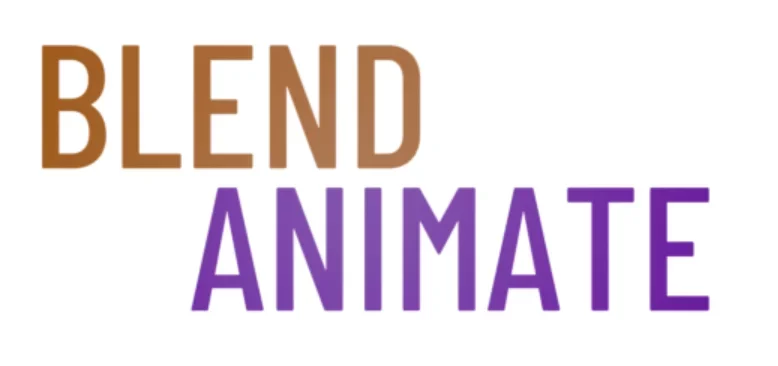Facial Motion Capture in Blender is swiftly changing the landscape of 3D animation by providing a cost-effective, accessible solution for independent creators and small studios. Demystifying this technology equips animators with the tools to breathe life into characters with nuanced expressions and emotions. By mastering facial motion capture within Blender, artists unlock a new realm of storytelling potential.
Master Facial Motion Capture in Blender represents the convergence of technical precision and creative expression. Animators can capture and translate human expressions directly onto digital characters, enhancing realism. It’s a transformative skill for the modern digital artist.
One significant challenge is the steep learning curve associated with mastering facial motion capture. This hurdle necessitates a clear understanding of the fundamentals of facial motion capture in Blender, which serves as our gateway to practical application and innovative animation techniques.
Understanding the Fundamentals of Facial Motion Capture
Understanding the fundamentals of facial motion capture is crucial for animators who aim to create expressive characters. Facial Motion Capture Basics involve tracking an actor’s face and translating that data into digital models in Blender. This process captures the nuanced expressions of a human face, which are essential for adding realism to animated characters.
To start with Facial Motion Capture Basics, one must first set up their hardware correctly. High-quality cameras and markers are pivotal in capturing detailed facial movements. In Blender, you can import this captured data by navigating to the File menu and selecting Import. Ensure your subject’s performance is well-lit and markers are visible for accurate capture.
Once imported, mapping the motion capture data onto a 3D model involves defining key areas on the face where expressions are most pronounced. Use Blender’s shape keys by going to the Data tab, then clicking on Shape Keys. Assigning these points accurately ensures that your character mimics real-world facial dynamics effectively.
After setting up shape keys, it’s time for retargeting – this means applying recorded movements to your digital character. For precise control over animations within Blender, access retargeting options through Pose Mode. Here you can fine-tune how captured motions affect each part of your character’s face.
With these Facial Motion Capture Basics under your belt, you’re ready to dive deeper into refining techniques that will bring life-like expressions into your 3D projects. The next section will focus on advanced tips for enhancing facial animation quality using Blender’s robust toolset.
How to Achieve Professional Facial Motion Capture in Blender
Facial motion capture is a powerful tool used in the animation industry to bring characters to life with realistic facial expressions. With Blender, a popular 3D modeling and animation software, you can achieve professional facial motion capture right at your fingertips. Follow these steps to master facial motion capture in Blender:
1st Step: Set Up Your Equipment
To begin facial motion capture in Blender, you need appropriate hardware such as a webcam or a depth sensor. Ensure that your device is well-configured and calibrated to capture accurate data.
2nd Step: Prepare Your Model
Prepare a 3D model of your character in Blender, rigged with facial bones and controllers. This setup is crucial for animating the facial expressions captured from your motion capture device.
3rd Step: Record Facial Expressions
With your equipment ready and model set up, start recording various facial expressions using your motion capture device. Perform expressions like smiling, frowning, and eyebrow raising to capture a broad spectrum of emotions.
4th Step: Import Motion Data
After recording, import the facial motion data into Blender. Align this data with your character’s facial bones to ensure the movements are accurately reflected on your model.
5th Step: Fine-Tune Motions
Once the motion data is imported, fine-tune the animations to enhance realism. Adjust elements such as timing, intensity, and smoothness using Blender’s animation tools.
6th Step: Add Finishing Touches
To further increase the realism of your animation, add textures, shaders, and lighting effects to your character. These elements will help bring your character to life and make the facial expressions appear more convincing.
By following these steps, you can achieve professional facial motion capture in Blender and create stunning animations with realistic facial expressions. Practice regularly to improve your skills and take your animations to the next level.
Techniques for Crafting Realistic Facial Animations with Mocap
Creating realistic facial animations with mocap in Blender starts with a solid foundation. First, ensure you have a clean motion capture dataset. This data should accurately reflect the actor’s performance, capturing every nuance of their facial expressions.
To bring these realistic facial animations to life, import your mocap data into Blender. Use the Import function found under the File menu to load your files. Once imported, map this data onto your 3D character’s rig to begin the animation process.
Refinement is key for achieving high-quality results in realistic facial animations. Scrub through your timeline and watch for any irregularities or glitches that may appear on your character’s face. Utilize Blender’s graph editor to smooth out jitters in the motion capture data, ensuring fluid movements that mimic real human expressions.
Pay close attention to eye movements and blinks when crafting realistic facial animations; they can make or break a character’s believability. In Blender, use shape keys to fine-tune these subtle yet crucial aspects of expression. Access shape keys via the Object Data Properties panel by selecting your mesh and adjusting as needed.
Synchronize mouth movements precisely with spoken words for convincing dialogue delivery within your animation sequence. The phoneme shapes must match up perfectly with audio cues—this synchronization breathes life into characters and enhances expressiveness significantly.
As you refine each aspect of the mocap-driven animation, remember that subtlety often carries more impact than exaggerated motions when striving for realism in facial expressions.
Moving forward from creating base-level realism in our characters’ faces through meticulous editing and refining techniques will lead us into exploring advanced texturing and shading methods—a critical step towards fully bringing our digital cast members off the screen and into believable existence.
Rigging Techniques for Animal Characters in Motion Capture
Facial Rigging for Mocap in Blender begins with understanding the anatomy of the animal you’re working with. It’s vital to create a rig that mirrors the muscle structure and skin elasticity of real animals. This ensures your motion capture data drives animations that feel authentic and alive.
To set up Facial Rigging for Mocap, start by placing bones in key facial areas. Use Shift + A to add bones where muscles contract and expand during expressions. These include around the eyes, mouth, ears, and nose for nuanced movements.
Once your bones are placed, weight painting fine-tunes how mesh deforms with bone movement. Select your brush tool from the Tools panel and paint weights on vertices close to each facial bone. Properly weighted rigs translate mocap data into smooth transitions across an animal’s face without unnatural stretching or collapsing.
Animating realistic animal faces requires control over minute details like eye blinks or snarls which is where shape keys come into play after rigging is complete. Create these morph targets using Shape Keys under the object data tab for subtle adjustments beyond bone-driven animation alone.
With Facial Rigging for Mocap established through careful planning and execution in Blender, animators can bring creatures to life convincingly—whether they’re roaring lions or expressive rabbits. The next section will delve into capturing motion capture data effectively to animate these detailed rigs seamlessly.
Advanced Facial Animation Techniques Using Motion Capture
Facial motion capture is a powerful technique used in animation to bring characters to life with realistic and expressive facial movements. In Blender, you can utilize motion capture data to create dynamic and lifelike facial animations for your characters. Here are some advanced techniques to master facial motion capture in Blender:
| Step | Technique | Description |
|---|---|---|
| 1 | Importing Motion Capture Data | Start by importing your motion capture data into Blender using file formats like BVH or FBX. Ensure proper alignment with your character’s facial rig for accurate results. |
| 2 | Cleaning Up Motion Capture Data | Refine the imported data by adjusting keyframes, smoothing transitions, and fixing rig issues using Blender’s animation tools to enhance the quality of the animation. |
| 3 | Blending Motion Capture Data | Blend multiple sets of motion capture data to mix different emotions or expressions, creating seamless transitions and varied facial animations. |
| 4 | Adding Secondary Animation | Enhance realism by adding subtle secondary animations such as eye blinks, eyebrow raises, and mouth twitches to complement primary facial movements. |
| 5 | Customizing Motion Capture Data | Customize the motion capture data to match your character’s personality and style by tweaking movements, exaggerating expressions, or refining details. |
| 6 | Using Shape Keys and Drivers | Utilize shape keys to sculpt specific facial expressions and drivers to automate movements based on parameters, allowing for precise control over facial animations. |
By mastering these advanced facial animation techniques using motion capture in Blender, you can create compelling and realistic character animations that captivate your audience. Experiment with different tools, techniques, and creative ideas to bring your characters to life like never before.
Capturing and Applying Mocap Data for Expressive Facial Animations
Mocap Data for Facial Expressions can bring a character to life with stunning realism. To start, ensure you have high-quality motion capture data tailored for facial movements. This process involves capturing an actor’s performance and translating it into digital data that depicts subtle facial expressions accurately.
To apply Mocap Data for Facial Expressions in Blender, import the captured data using the appropriate file format. Make sure your 3D model is rigged correctly to respond well to the mocap input. Fine-tune rig settings so that they mirror the nuanced performances recorded during capture sessions.
Once imported, map the Mocap Data for Facial Expressions onto your 3D character by linking them through Blender’s Constraints system. Adjust weights and influence sliders within this space to control how much each part of your model reacts to different aspects of the mocap performance. Experimentation will help achieve a balance between accuracy and stylization suited to your project’s needs.
Blender allows refining animations further through its keyframe editor found under Animation. Here you can tweak individual frames or groups of frames if necessary—enhancing fluidity or exaggerating certain features—to serve story requirements
Artists seeking deeper control might dive into Python scripting within Blender, creating custom scripts which automate processes like cleaning up Mocap Data for Facial Expressions.
BEGIN LEARNING AND DEVELOPING WITH OUR BLENDER VIDEO SCHOOL!!
Check out our course library if you are looking for a systematic and effective way to improve your skills as a 3D artist. Click Here To Learn Blender The Right Way!