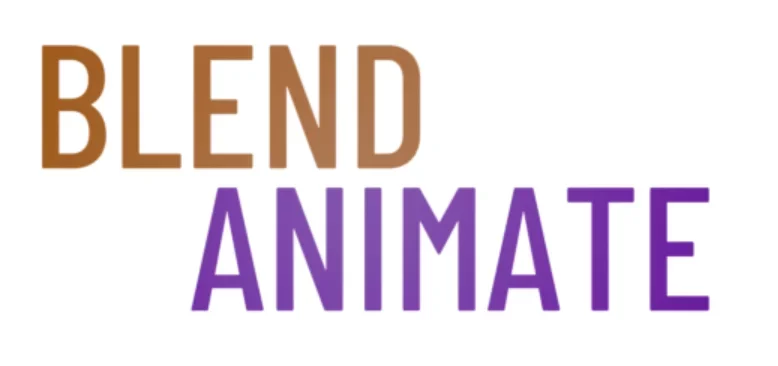Blender animation has reached new heights with the integration of physics simulations. Using Physics Simulations to Enhance Mocap Realism is not just a buzz phrase—it’s a transformative step in the world of digital animation. By marrying motion capture (mocap) data with real-world physical laws, animators can create more lifelike and believable scenes that resonate with audiences.
Level Up Your Blender Animation with Physics – Mocap + Simulation provides a game-changing approach. Unlock unprecedented realism in your projects. This combination propels animation into a new era of authenticity.
The challenge lies in seamlessly blending mocap with Blender’s robust physics engine. Overcoming this, animators can leap into Integrating Motion Capture with Blender’s Physics for Dynamic Animations. This is where characters and objects move with an almost tangible presence, setting the stage for an in-depth exploration of Blender’s powerful simulation capabilities.
Integrating Motion Capture with Blender’s Physics for Dynamic Animations
Integrating motion capture and physics into your Blender animations can transform them from stiff, lifeless movements to dynamic, realistic sequences. Utilizing motion capture data ensures that the base movement of characters is lifelike, capturing the nuanced motions of a real performance. Adding Blender’s robust physics simulations then allows these movements to interact authentically with the environment.
To start blending motion capture and physics in Blender, first import your mocap data using File > Import. Ensure your character rig aligns well with the imported motion data for seamless animation transfer. With your character now moving realistically, it’s time to introduce environmental interactions through physics.
Navigate to the Physics Properties tab where you can apply various physical attributes like cloth or rigid body dynamics. For instance, if you want a character’s cape to react as they move through a scene, assign it cloth simulation properties. Remember that tweaking settings such as mass and wind resistance will yield different results; experiment until you find what looks most natural.
Blending motion capture and physics not only enhances visual fidelity but also injects an element of unpredictability into animations – often leading to more engaging scenes. To ensure smooth operation across both systems, use keyframes sparingly within your mocap data; let Blender’s physics engine handle most interactions after initial contact points are established. This approach reduces potential conflicts between hand-animated adjustments and simulated responses.
By integrating motion capture and physics effectively in Blender, animators create more immersive experiences for their audience. The next section will delve deeper into how we can fine-tune this integration for specific scenarios like fight scenes or complex object interactions.
Mastering Physics Simulation in Blender for More Realistic Animations
Mastering Blender Physics Simulation can dramatically enhance the realism of your animations. By integrating real-world physics into your scenes, you create movements that feel more natural and believable. This process involves setting up various simulation systems within Blender such as rigid body, soft body, cloth, or fluid simulations to mimic the behavior of different materials and forces.
To start with a basic physics simulation in Blender, navigate to the Physics Properties panel after selecting an object in your scene. Here you can choose from multiple types of simulations to apply to your object. For instance, activating Rigid Body will allow objects to interact based on mass and force; perfect for simulating falling debris or colliding items.
Combining motion-capture data with Blender Physics Simulation opens up even greater possibilities. Motion capture provides a solid foundation of realistic human movement onto which physics can act – imagine a character realistically stumbling over an uneven surface due to gravity and momentum calculations from the simulator. To merge mocap data with physics effects efficiently use tools like constraints found under the Object Constraints properties.
Blender’s powerful features let animators push boundaries further than ever before by combining these two potent elements: mocap precision and dynamic physical interactions provided by Blender Physics Simulation engines. Such intricacy not only adds authenticity but also injects life into animated sequences making them stand apart from those lacking these advanced techniques.
The next section will delve deeper into specific case studies where Blender Physics Simulation has been pivotal in bringing complex animation scenes to life – showcasing both challenges faced and creative solutions employed by seasoned animators.
Enhancing Motion Capture Animations with Physics-Based Effects
Enhancing mocap with physics in Blender brings a new layer of realism to your animations. Start by importing your motion capture data into Blender. Ensure the armature matches your model correctly for seamless integration.
Once you’ve imported the mocap data, add physical interactions using Blender’s robust simulation tools. Navigate to the Physics Properties panel to apply forces like wind or gravity. These effects can make cloth flutter or hair sway as if responding to real-world conditions.
To refine these simulations, adjust parameters within the Physics Properties. Fine-tune settings such as mass and damping until movements look natural. Remember, enhancing mocap with physics is about subtlety; overdone effects can break immersion just as quickly as no effects at all.
Collision detection plays a crucial role in enhancing mocap with physics effectively. Set up collision boundaries on objects that characters will interact with during the animation sequence. This ensures that when your character moves through space, their interaction with environmental elements remains believable.
For dynamic sequences involving props or costumes, use soft body dynamics for added realism. Select an object and hit F3, then search for “Soft Body” to activate this feature from the menu options available under Modifiers. Adjusting soft body settings helps simulate flexible materials reacting naturally to movement and external forces.
Remember that enhancing mocap with physics requires iteration and patience; test different values and run simulations multiple times for best results. As you tweak these settings, watch how they influence each other—this interplay is key to achieving convincing physicality in your animations.
The next section will delve deeper into specific techniques for simulating complex materials like liquids and gases within your enhanced motion capture projects.
Techniques for Achieving Lifelike Animations in Blender
Realistic animation techniques in Blender start with understanding the basics of motion capture (mocap). Mocap translates real-life movements into digital animations, providing a solid foundation for realism. To begin, import your mocap data by navigating to the File menu and selecting Import.
Once you have your mocap data in Blender, fine-tuning is crucial. Adjust keyframes manually to correct any imperfections using the Dope Sheet. Ensure that each movement aligns closely with natural human motions; this attention to detail enhances believability.
Incorporating physics simulations takes realistic animation techniques further by adding environmental interactions. For cloth dynamics, go to the Physics Properties panel and select Cloth. This allows fabrics to react naturally to motion, such as a flowing cape or dress responding organically as characters move.
To make objects behave like they would under gravity or collisions, use rigid body simulations. Select an object and then choose Rigid Body from the Physics Properties. Play around with mass and damping settings until objects fall or collide just as they would in reality.
Remember that combining these elements—motion capture refinement and physics-based simulation—is what truly brings scenes alive. Realistic animation techniques are about creating an immersive experience where viewers forget they’re watching a digital creation. As we delve deeper into refining our skills in Blender’s world of animation, we’ll explore how lighting plays a pivotal role in selling realism even further.
Adjusting Blender’s Simulation Settings for Optimal Results
When working with physics simulations in Blender, it is important to adjust the settings to achieve the best results. Here are some key factors to consider when adjusting Blender’s simulation settings:
| Simulation Type | Key Settings to Adjust | Purpose/Effect |
|---|---|---|
| Collision | Collision shape | Ensure accurate interactions by matching the shape to the object’s geometry |
| Particle | Gravity, turbulence, wind | Create realistic particle effects |
| Cloth | Stiffness, damping, structural properties, collision | Achieve natural movement and prevent intersection with other objects |
| Rigid Body Dynamics | Mass, friction, restitution | Control the behavior and interactions of objects |
| Fluid | Resolution, viscosity, surface tension | Optimize the look and behavior of fluid simulations |
By carefully adjusting Blender’s simulation settings, you can achieve optimal results and create dynamic and realistic animations. Experimenting with different values and settings will help you perfect your animations and bring your scenes to life.
Creative Ways to Combine Motion Capture with Physics Simulations
Combining motion capture data with physics simulations in Blender can turn a static character into one that interacts dynamically with its environment. Begin by applying your mocap data to the rigged character model. Ensure that it reflects the real-world movements you desire within your scene.
Next, integrate physics effects using Blender’s robust simulation tools. For instance, use Rigid Body physics from the Physics Properties panel to add realistic collision effects between your character and other objects. This process enriches animations by incorporating natural reactions due to physical forces.
When enhancing cloth or hair dynamics on a moving character, combine mocap and simulations for naturalistic movement. Apply cloth simulation via the Cloth Properties, which allows fabric elements of your animated figure to flow believably as they move through space. Combining mocap and simulations ensures these elements respond appropriately to both the actor’s movements and environmental factors like wind.
To seamlessly blend these techniques, balance is key; ensure that simulated effects do not overshadow the mocap data but rather complement it harmoniously. You may need to tweak settings such as mass, friction, or air resistance within the Physics Settings. Explore different parameters until you find a mixture that works perfectly for your animation goals.
For interactions where objects are manipulated by characters—like catching a ball—combine mocap with soft body physics or force fields for added realism. Assign soft body properties through Soft Body Physics, enabling objects like balls or cushions to deform upon touch based on principles of elasticity implemented during combining mocap and simulations strategy.
Using weight paints can also control how much influence physical simulation exerts over parts of your mesh when combining them with motion-captured actions – access this feature quickly using shortcut keys like Ctrl + TAB.
BEGIN LEARNING AND DEVELOPING WITH OUR BLENDER VIDEO SCHOOL!!
Check out our course library if you are looking for a systematic and effective way to improve your skills as a 3D artist. Click Here To Learn Blender The Right Way!